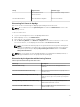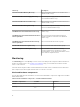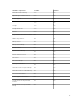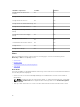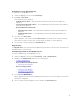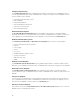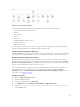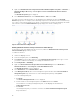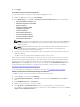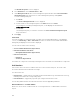Users Guide
8. Click Apply.
Performance and Power Monitoring Views
To view the performance and power monitoring on the OpsMgr console:
1. Launch the OpsMgr console and click Monitoring.
2. In the Monitoring pane, click Dell → Performance and Power Monitoring for the following views:
• Agent-based Disk Performance (%)
• Ambient Temperature (Centigrade)
• Amperage (Amps)
• Energy Consumption (kWh)
• Peak Amperage (Amps)
• Peak Power (Watts)
• Physical Network Interface
• Power Consumption (Watts)
• Power Consumption (BTU/hr)
• Teamed Network Interface
NOTE: Power monitoring is applicable only for Dell servers with power monitoring capability for
a particular attribute. It is enabled only when the detailed edition of Agent-based monitoring
feature is present.
NOTE: Agent-based Disk Performance (%), Teamed and Physical network interface instances
are disabled by default and appears only when the detailed edition of the Agent-based
monitoring feature is installed and imported.
3. Select the counters from the individual performance views and select the time range for which the
values are required.
The data collected is represented in a graphical format for each system.
A unit monitor, monitors the performance counter over two successive cycles to check if it exceeds a
threshold value. When the threshold value is exceeded, the Dell server changes state and generates an
alert. This unit monitor is disabled by default. You can override (enable) the threshold values from the
Authoring pane of the OpsMgr console. Unit monitors are available under Dell Windows Server objects
for Agent-based monitoring feature. To enable the threshold values of unit monitors, see Enabling
Performance and Power Monitoring Unit Monitors.
For more information on performance information collection, see Performance Collection Rules.
Enabling Performance and Power Monitoring Unit Monitors
To enable the unit monitors for Performance and Power Monitoring Views:
1. Launch OpsMgr console and click Authoring.
2. Click Management Pack Objects → Monitors, and then search for Performance in the Look for:
field.
3. Click Dell Windows Server → Performance.
4. Right-click the unit monitor you want to enable.
5. Select Overrides → Override the Monitor and select an option based on your requirement.
For example, to override the unit monitors for all objects of class: Dell Windows Server, select For all
objects of class: Dell Windows Server
19