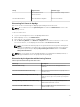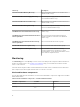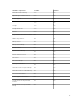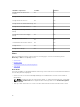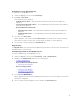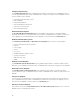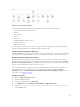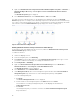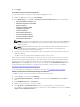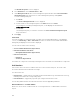Users Guide
5. Right-click Dell Windows Server Physical and Teamed Relationship Discovery Rule → Overrides →
Override the Object Discovery → For all objects of class: Teamed Network Interface instance
(Enriched).
The Override Properties page is displayed.
6. Select Enable Correlation and set the Override Value to True and click OK.
The status roll-up of network interfaces on the diagram view is displayed only up to the Network
Interfaces group level. For example, if the remaining components of the Dell server are normal and only
one or more of the network interfaces are critical or noncritical, then, the Dell system displays the health
state normal icon, and the
Network Interfaces group displays the critical or warning icon.
Figure 2. Network Interfaces Diagram View
Enabling Network Interfaces Group to Dell Server Health Roll Up
For the status roll-up to be displayed at the server level, enable the Network Interfaces Group to Dell
Server Health Roll up dependency monitor.
To enable the monitor:
1. Launch the OpsMgr console.
2. From the navigation pane, click Authoring.
3. Click Monitors on the left pane and then, search Network Interfaces Group for the type of server
you want to enable the functionality. For example, Dell Windows Server.
4. Click Entity Health → Availability.
5. Right-click Network Interfaces Group to Dell Server Health Roll up and select Overrides →
Override the Monitor → For all objects of class: Dell Windows Server
The Override Properties screen is displayed.
6. Select Enabled and set the Override Value to True.
7. Under Management Pack, either select a management pack created from the Select destination
management pack: drop-down menu or create a management pack by clicking New...
To create a management pack:
a. Click New...
The Create a Management Pack screen is displayed.
b. Provide a name for the management pack in the Name field and click Next.
For information on creating a management pack, see the OpsMgr documentation at
technet.microsoft.com.
c. Click Create.
The management pack you created is selected in the Select destination management pack:
drop-down menu.
18