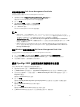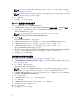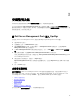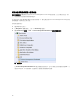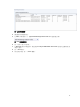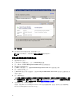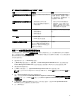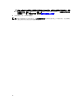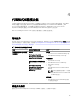Setup Guide
Table Of Contents
- Microsoft System Center Operations Manager 適用之 Dell Server Management Pack Suite 版本 6.2 安裝指南
- 概觀
- 安裝 Dell Server Management Pack Suite
- 安裝監視功能
- 代理程式型監視功能
- 無代理程式監視功能
- DRAC 監視功能
- 機箱監視功能
- 機箱模組化伺服器相互關聯功能
- 故障排除
- 附錄
- 從 Dell Support 網站存取文件
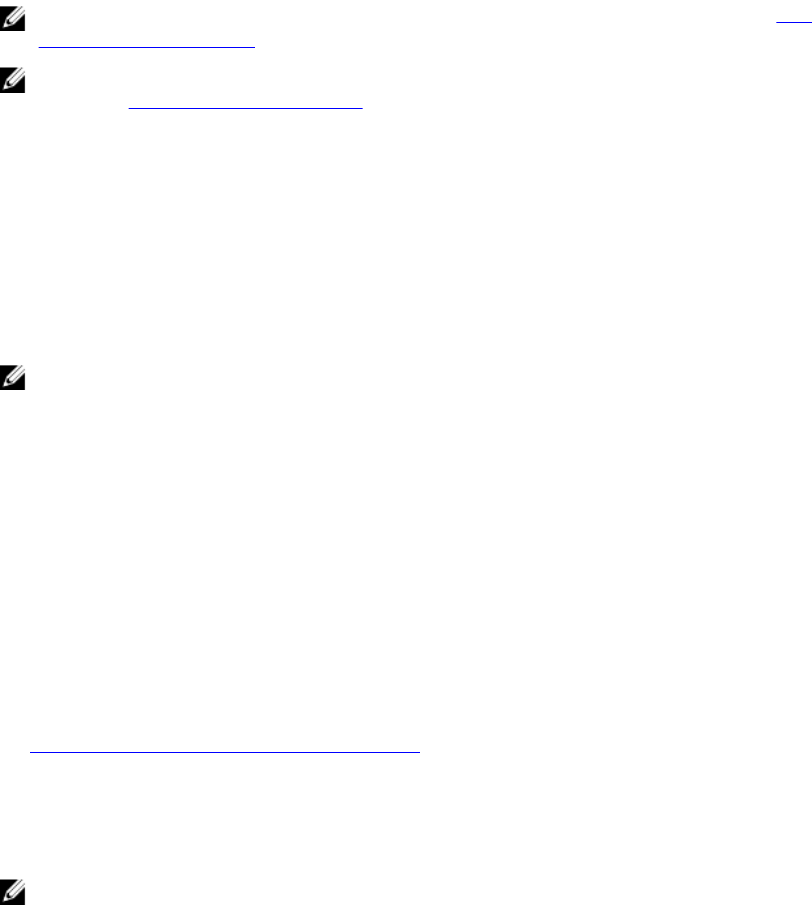
註: 假如沒有社群字串 Run As account (執行身分帳戶),請建立一個。如需更多資訊,請參閱建立
SNMP 監視的執行身分帳戶。
註: 如果您使用多個執行身分帳戶來探索裝置,請將各裝置與其執行身分帳戶建立關聯。如需更多資
訊,請參閱為多個執行身分帳戶建立關聯。
8. 按一下 OK (確定)。
9. 完成精靈後,按一下 Close (關閉)。
為 SNMP 監視建立執行身分帳戶
1. 啟動 OpsMgr 2012 並按一下 Administration (管理)。
2. 在 Administration (管理) 窗格中,瀏覽至 Run As Configuration (執行身分設定) → Accounts (帳戶)。
3. 以滑鼠右鍵按一下 Accounts (帳戶) 並按一下 Create Run As Account (建立執行身分帳戶)。
隨即顯示 Introduction (簡介) 畫面。
註: 如需更多網路監視執行身分帳戶的資訊,請參閱 Microsoft TechNet 網站:
technet.microsoft.com/en-us/library/hh212920.aspx。
4. 按一下 下一步。
隨即顯示 General Properties (一般屬性) 畫面。
5. 從 Run As account type: (執行身分帳戶類型:) 下拉式清單中選取 Community String (社群字串)。
6. 在 Display name: (顯示名稱) 文字方塊中鍵入社群字串名稱,然後按一下 Next (下一步)。
7. 在 Community string (社群字串) 文字方塊中輸入帳戶憑證,然後按一下 Next (下一步)。
隨即顯示 Distribution Security (散佈安全性) 畫面。
8. 選取 Less secure - I want the credentials to be distributed automatically to all managed computers
(較低安全性 - 我想將憑證自動散佈至所有的受管電腦) 選項,然後按一下 Create (建立)。
9. 完成精靈後,按一下 Close (關閉)。
為多個執行身分帳戶建立關聯
1. 參閱設定 OpsMgr 2012 以監視設陷和設陷型單位監視,按照步驟 1 至 6 進行。
2. 在 Add a Run As Account (新增執行身分帳戶) 畫面上,選取 A selected class, group, or object (特定的
類別、群組或物件) 選項。
3. 按一下 Select → Class (選取類別)。
隨即顯示 Class Search (類別搜尋) 畫面。
註: 您也可以將社群字串 Run As Account (執行身分帳戶) 與物件和群組建立關聯。如需更多資訊,
請參閱
Microsoft 關於 OpsMgr 2012 的說明文件,網址是:technet.microsoft.com。
4. 在 Filter by (optional) (篩選條件 (可選)) 文字方塊中輸入類別名稱。視裝置類型而定,鍵入 Dell Server、
Dell CMC、Dell DRAC/MC 或 Dell RAC 類別。
5. 按一下 Search (搜尋)。
6. 在 Available items (可用項目) 下方,選取想要新增的類別。
7. 按一下 OK (確定)。
8. 在 Add Run As account (新增執行身分帳戶) 畫面中,按一下 OK (確定)。
9. 針對想要管理的各類別,重複步驟 2 至 8。
10. 按一下 Save (儲存)。
11. 完成精靈後,按一下 Close (關閉)。
12