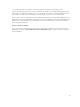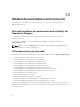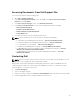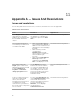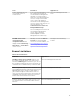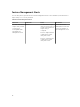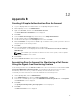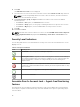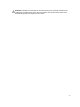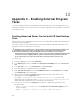Users Guide
6. Click Add.
The Add a Run As account screen is displayed.
7. Select the run as account used to discover the Dell server from the Run As account drop-down list.
NOTE: If you are using multiple Run As accounts to discover devices, associate each device
with its associated Run As account.
8. Click A selected class, group, or object and add the association for the server in the SMASH
Monitoring Profile.
• Click Select → Class option, use Dell server as the selection.
• Click Select → Group option, use the group containing the Dell server objects as the selection.
• Click Select → Object option, use the individual Dell server object as the selection.
9. Click OK.
10. Click Save and Close.
NOTE: If the Run As Account association is not done, the alert Dell OM: Server and its component
health computation failed is displayed under Monitoring → Alerts View → Server Alerts on the
console.
Severity Level Indicators
The following table lists the icons that indicate the severity levels of the discovered Dell devices on the
OpsMgr console.
Table 31. Severity Level Indicators
Icon Severity Level
Normal/OK — The component is working as expected.
Warning/Noncritical — A probe or other monitoring device has detected a reading for
the component that is above or below the acceptable level. The component may still
be functioning, but it could fail. The component may also be functioning in an
impaired state.
Critical/Failure/Error — The component has either failed or failure is imminent. The
component requires immediate attention and may need to be replaced. Data loss may
have occurred.
The health status is not applicable for the specific component.
The service is unavailable.
Associate Run As-Account task — Agent-free Monitoring
Feature
Associate Run As-Account task associates the Run As Account used for SMASH discovery with all Dell
Server objects, required for health monitoring. This task is available as an option for performing object-
level association.
78