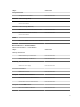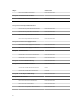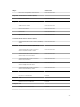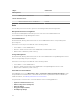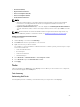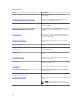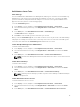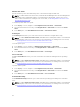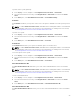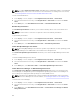Users Guide
Dell Windows Server Tasks
Clear ESM Logs
The Server Administrator Embedded Server Management (ESM) log, also referred to as the hardware log,
maintains a list of all system events generated by the hardware, such as error-correcting code (ECC),
system reset and boot, and probe threshold changes. You can refer to this log when hardware errors
appear or when the system is not functioning properly.
To run the Clear ESM Logs task:
1. In the OpsMgr console, navigate to a Dell Diagram Views, State Views, or Alerts Views.
2. Select the desired Dell system in any of the Diagram Views or State Views or an alert in the Alerts
Views.
3. In the Tasks pane, select Dell Windows Server Tasks → Clear ESM Logs.
The Run Tasks window is displayed.
4. Click Run to clear the ESM logs of the device that you selected.
When you run the Clear ESM Logs task, on the task execution screen only the result of the task initiating
is displayed. For example, the task execution screen may show a success result even if the ESM logs are
not cleared. This means that the Clear ESM Logs task initiation was successful.
Launch Dell OpenManage Server Administrator
To launch Server Administrator:
1. In the OpsMgr console, navigate to a Dell Diagram Views, State Views, or Alerts Views.
2. Select the desired Dell server in any of the Diagram Views or State Views or an alert in the Alerts
Views.
3. In the Tasks pane, select Dell Windows Server Tasks → Launch Server Administrator.
NOTE: The Dell Server Management Pack Suite tasks launch the remote console in the Internet
Explorer.
Launch Remote Desktop
To launch remote desktop:
1. In the OpsMgr console, navigate to a Dell Diagram Views, State Views, or Alerts Views.
2. Select the desired Dell server in any of the Diagram Views or State Views or an alert in the Alerts
Views.
3. In the Tasks pane, select Dell Windows Server Tasks → Launch Remote Desktop.
NOTE: Launching remote desktop is possible only if the remote desktop is enabled manually in
the managed node.
Launch Dell Remote Access Console
To launch Dell Remote Access console:
1. In the OpsMgr console, navigate to a Dell Diagram Views, State Views, or Alerts Views.
2. Select the desired Dell server in any of the Diagram Views or State Views or an alert in the Alerts
Views.
3. In the Tasks pane, select Dell Windows Server Tasks → Launch Dell Remote Access Console.
27