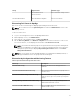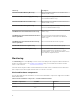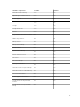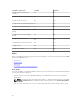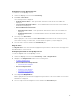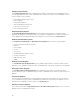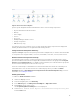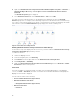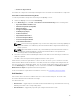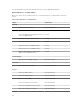Users Guide
6. Right-click Dell Windows Server Physical and Teamed Relationship Discovery Rule → Overrides →
Override the Object Discovery → For all objects of class: Teamed Network Interface instance
(Enriched).
The Override Properties page is displayed.
7. Select Enable Correlation and set the Override Value to True and click OK.
The status roll-up of network interfaces on the diagram view is displayed only up to the Network
Interfaces group level. For example, if the remaining components of the Dell server are normal and only
one or more of the network interfaces are critical or noncritical, then, the Dell system displays the health
state normal icon, and the
Network Interfaces group displays the critical or warning icon.
Figure 2. Network Interfaces Diagram View
Enabling Network Interfaces Group to Dell Server Health Roll Up
For the status roll-up to be displayed at the server level, you must enable the Network Interfaces Group
to Dell Server Health Roll up
dependency monitor.
To enable the monitor:
1. Launch the OpsMgr console.
2. From the navigation pane, click Authoring.
3. Click Monitors on the left pane and select the Network Interfaces Group monitor.
4. Click Entity Health → Availability.
5. Right-click Network Interfaces Group to Dell Server Health Roll up and select Overrides → Enable
the Monitor
from the menu options.
State Views
This view is available for viewing the health of all Dell servers and Rack Workstations. In the OpsMgr
console, click Dell → State Views, the status of each Dell server and Rack Workstation managed by the
OpsMgr on the network is displayed.
You can view the status for the following:
• Servers and Rack Workstations (Agent-based)
• Dell Rack Workstation State Views
– Managed Rack Workstation (Agent-based)
• Dell Server State Views
– FM Servers
18