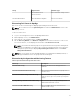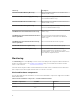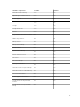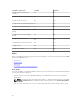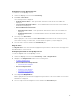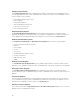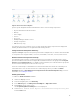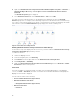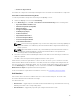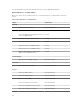Users Guide
Figure 1. Dell Server Instance Diagram
System-specific diagrams illustrate and indicate the status of the following components:
• Physical and teamed network interfaces
• Memory
• Power supply
• Sensors
• Processors
• Dell OpenManage software services
• Storage components
• BIOS (inventory only)
The memory, processors, network, sensors, storage, and power supply components are displayed in
detail by the Detailed edition of the Agent-based monitoring feature.
Storage Controller Component Hierarchy
Expand the Storage component in any Dell system instance diagram view, to view the status and health
of components such as physical disks, connectors, virtual disks, controllers, sensors, and enclosures.
Network Interfaces Component Hierarchy
The Network Interfaces group is created only when an Intel or Broadcom network interface card is
present and enabled on the Dell Server (Agent-based). Network interfaces are grouped under Physical
Interfaces and Teamed Interfaces. If you disable a network interface, the network interfaces group will
be removed from management in the next discovery cycle.
A reference relationship is created between a Teamed network interface and its associated Physical
network interfaces. You can view the reference relationship only when you enable the Enable
Correlation attribute of Dell Windows Server Physical and Teamed Relationship Discovery. For more
information, see Enabling Correlation.
Enabling Correlation
To enable the Enable Correlation attribute:
1. Launch the OpsMgr console.
2. From the navigation pane, click Authoring.
3. In the Authoring tab, click Management Pack Objects → Object Discoveries.
4. Click Scope at the top of the screen.
The Scope Management Pack Objects screen is displayed.
5. Search for Dell Windows Server Physical and Teamed Relationship Discovery Rule
in the Look for: field.
17