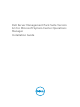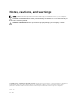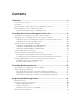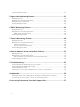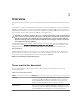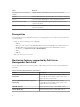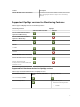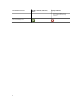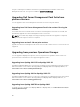Setup Guide
2
Installing the Dell Server Management
Pack Suite
The topics in this section describe how to install, upgrade, and uninstall the Dell Server Management Pack
Suite.
Installing Dell Server Management Pack Suite using the
Installer
1. Download the Dell_Server_Management_Pack_Suite_v6.1_Axx.exe (where xx is the Dell Server
Management Pack release number) from dell.com/support.
2. Run the .exe file and specify a path to extract the contents of the self-extractable zip file.
3. Launch the Dell_Server_Management_Pack_Suite_x64.msi file from the extracted location.
The Dell Server Management Pack Suite welcome screen is displayed.
4. Click Next.
The license agreement is displayed.
5. To continue the installation, accept the license terms after reading them, and click Next.
6. Click Change (if necessary) to change the default installation folder and click Next.
7. Click Install.
8. Click Finish on the Install Shield Wizard Completed screen.
The management packs are extracted to the location; C:\Program Files\Dell Management Packs
\Server Mgmt Suite\6.1.
The following are automatically imported after the installation of Dell Server Management Pack Suite:
• Agent-based monitoring feature.
• Agent-free monitoring feature, if prerequisites are complete.
• Dell Feature Management Pack. The Feature Management Dashboard is displayed under
Monitoring → Dell on the OpsMgr console. Refer to the individual monitoring sections for
importing the monitoring features.
NOTE: The Agent-free monitoring feature requires the installer to run on all the management
servers that are used to monitor the Dell servers. The installer registers the Dell Device Helper Utility
(COM+ application) on the management server. The default location is C:\Program Files\Dell
Management Packs\Server Mgmt Suite\6.1\Library.
NOTE: The installer also extracts the management packs. To extract the management packs, run the
installer on a system with Windows client operating system.
9