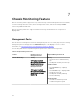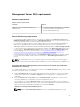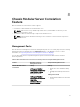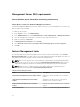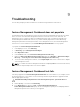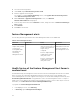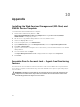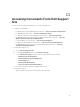Setup Guide
3. Select the monitoring feature.
4. Under Tasks, expand Dell Monitoring Feature Tasks.
5. Click the upgrade monitoring task.
For example, to upgrade Chassis Monitoring feature, click Upgrade Chassis Monitoring Feature
under Dell Monitoring Feature Tasks.
6. On the Run Task — Upgrade Monitoring Feature screen, click Override.
Override Task Parameters are displayed.
7. From the drop-down menu in the New Value column, change the value of AutoResolve Warnings/
Errors to True.
8. Click Override.
9. Click Run to run the task.
Feature Management alerts
The following alerts are generated in the Feature Management Alerts on the dashboard.
Table 21. Feature Management alerts
Alert Text Alert State Cause Resolution
Dell FMP: Dell Device
Helper Utility is either
not present or
incompatible with
Dell Agent-free
monitoring
Management Pack.
Critical
The Dell Device Helper
Utility version 6.1 was not
found or the Dell Device
Helper Utility is
corrupted.
A version higher than 6.1
of Dell Device Helper
Utility was found.
A version lower than 6.1
of Dell Device Helper
Utility was found.
Run the Dell Server
Management Pack Suite
version 6.1 installer on
the management server.
Health Service of the Feature Management Host Server is
nonfunctional
In a distributed setup, the management server where the Dell Server Management Pack suite is installed
first is selected to host all feature management activities such as discoveries, alerts and tasks. If the
selected management server has stopped functioning, the executed Feature Management task fails, and
Feature Management Dashboard is not populated. If such a selected management server is corrupt or
health service is not obtained, decommission the management server to remove stale objects. For more
information, see technet.microsoft.com/en-us/library/hh456439.aspx.
To populate the Feature Management Dashboard:
1. In the OpsMgr console, click Authoring.
2. In Authoring, expand Management Pack Objects.
34