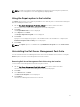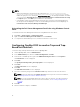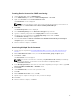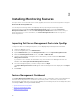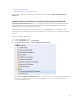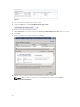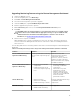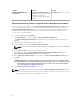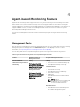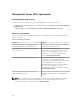Setup Guide
3
Installing Monitoring Features
The topics in this section describe how to install, upgrade, and remove the monitoring features using the
Dell Feature Monitoring Dashboard.
You can import monitoring features into OpsMgr either by importing the Monitoring Feature
management packs using OpsMgr Import Management Packs wizard or using the Dell Feature
Management Dashboard. You can use Feature Management Dashboard for advanced fine-tuning of
monitoring features. For more information, see Feature Management Tasks under the respective
monitoring features.
Importing Dell Server Management Packs into OpsMgr
To import the Dell Server management packs, use the OpsMgr Import Management Pack wizard.
1. Launch the OpsMgr console.
2. From the navigation pane, click Administration.
3. Expand Administration, right-click Management Packs, and select Import Management Packs.
4. On the Select Management Packs screen, click Add → Add from disk.
5. Type the location details or navigate to the location where you have installed the Dell Server
Management Pack Suite
.
If you had chosen to install in the default directory, then the Dell Server Management Packs are
available under C:\Program Files\Dell Management Packs\6.1.
6. Select the management pack you want to import and click Open.
The Import Management Packs screen appears with the Management Packs displayed in the Import
List.
7. Click Install.
Feature Management Dashboard
The Feature Management Dashboard provides facilities for the configuration of Dell Server Management
Pack Suite monitoring features to monitor the various Dell systems — Dell servers, Dell Sleds, Dell
Precision Racks, Dell Remote Access Controllers (DRAC), Dell PowerEdge FX2, Dell PowerEdge VRTX, Dell
PowerEdge M1000e, and integrated DRAC (iDRAC).
• Agent-based Monitoring Feature
• Agent-free Monitoring Feature
• DRAC Monitoring Feature
14