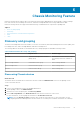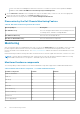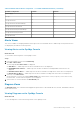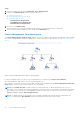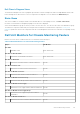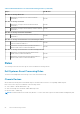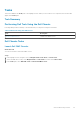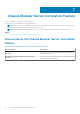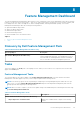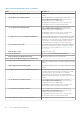Users Guide
Steps
1. Launch the OpsMgr console and click Monitoring > Dell > Diagram Views.
2. Navigate to the Diagram Views folder for the following views:
● Complete Diagram View.
● Chassis Management Controllers Group.
● Dell Chassis Diagram Views.
○ Dell FX2 Chassis Diagram View.
○ Dell M1000e Chassis Diagram View.
○ Dell VRTX Chassis Diagram View.
3. Select any of the Diagram Views.
On the right pane the hierarchical and graphical representation of the selected Dell device is displayed.
4. Select a component in the diagram to view its details in the Detail View pane.
Chassis Management Controllers group
The Chassis Management Controllers Group diagram view offers a graphical representation of all Dell CMC, Dell PowerEdge
FX2, Dell PowerEdge M1000e, and Dell PowerEdge VRTX, and their inventory. For Chassis discovery, see Discovering Chassis
devices.
Figure 4. Chassis Management Controllers group diagram
For discovered CMC chassis, you can view the occupied and free slot summary in the Chassis Slots Summary.
Slot names modified on CMC chassis are reflected in the diagram view.
The correlation of Dell servers with the server modules of CMC chassis are displayed in the Chassis Management Controllers
Group diagram. The Dell system is visible under the slot in the diagram.
NOTE:
Create Run As Account for CMC slots discovery with simple, basic, or digest authentication only. For more
information, see "Configuring the Dell Chassis Management Controller Feature for Correlating Server Modules with Chassis
Slot Summary" section of the Dell Server Management Pack Suite Version 6.1.1 for Microsoft System Center Operations
Manager Installation Guide at dell.com/support/home.
NOTE: The iDRAC firmware of the modular systems should be compatible with the CMC firmware, failing which, the
Service Tag is displayed as Not Available and the Chassis Blade Correlation may not be possible.
54 Chassis Monitoring Feature