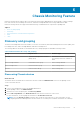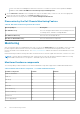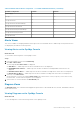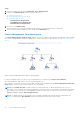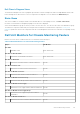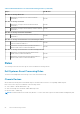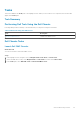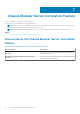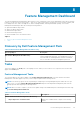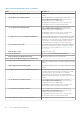Users Guide
section of the Dell Server Management Pack Suite Version 6.1.1 for Microsoft System Center Operations Manager
Installation Guide at dell.com/OMConnectionsEnterpriseSystemsManagement.
5. On the Add a Device console screen in OpsMgr 2012, type the IP address that you want to scan, select the appropriate
Run As account from the SNMP V1 or V2 Run As account drop-down box.
6. Enable the Chassis monitoring feature using the Feature Management Dashboard.
Discoveries by the Dell Chassis Monitoring Feature
Table 21. Dell Chassis Monitoring Feature Discoveries
Discovery Object Description
Dell CMC Discovery Discovers all supported Dell CMCs, Dell PowerEdge FX2, Dell
PowerEdge VRTX, and Dell PowerEdge M1000e.
Dell CMC Slot Discovery Discovers slots on the CMC device.
Dell Chassis Detailed Discovery Discovers all Dell chassis components.
Monitoring
After you install the Dell Server Management Pack Suite, you can use the Monitoring pane of the OpsMgr to select views that
provide complete health information of the discovered Dell CMC devices. The Chassis monitoring feature discovers and
monitors the health of the Dell CMC devices. The Severity Level Indicators indicates the health of the Dell CMC devices on the
network.
Chassis Monitoring includes monitoring the health of Dell chassis devices, both at regular intervals and on occurrence of events.
NOTE:
To perform Chassis Detailed monitoring, create Run As Accounts with WS-Man credentials needed for accessing
the Dell CMCs and associate it to the profiles — Dell CMC Login Account Run As Profiles.
Monitored hardware components
The following table provides information on the monitored hardware components supported in Scalable and Detailed feature.
Table 22. Monitored hardware components — Scalable and Detailed feature
Hardware Components Scalable Detailed
CMC Slot Information
No No
CMC Slot
No No
Fan Group
No Yes
Fan
No Yes
IO Module
No Yes
IO Module Group
No Yes
PCIe Device Group
No No
PCIe Device
No No
Power Supply Group
No Yes
52 Chassis Monitoring Feature