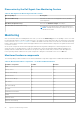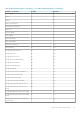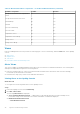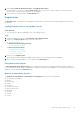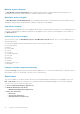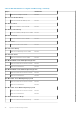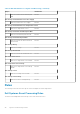Users Guide
Discovering a Dell Server using Agent-free Monitoring Feature
About this task
NOTE: Install Microsoft SMASH Library (MPB) file before discovering a Dell Server using Agent-free monitoring feature.
For information on installing the Microsoft SMASH Library (MPB) file, see the "Installing the WS-Management and SMASH
Device Template" section of the Dell Server Management Pack Suite Version 6.1.1 for Microsoft System Center Operations
Manager Installation Guide at dell.com/OMConnectionsEnterpriseSystemsManagement .
To discover a Dell server using the Agent-free monitoring feature:
Steps
1. Log on to OpsMgr 2012 as an administrator for the OpsMgr Management group.
2. On the OpsMgr console, click Authoring.
3. At the bottom of the navigation pane, click Add Monitoring Wizard.
The Add Monitoring Wizard screen is displayed.
4. On the Select Monitoring Type screen, select WS-Management and SMASH Device Discovery and click Next.
5. On the General Properties screen, in the Name field provide a name for the wizard.
6. Under Management pack, click New.
The Create a Management Pack screen is displayed.
7. Provide a name for the management pack in the Name field and click Next.
For information on creating a management pack, see the OpsMgr documentation at technet.microsoft.com.
8. Click Create.
The management pack you created is selected in the Management pack drop-down box.
9. Click Next.
10. On the Specify the target drop-down menu, select a resource pool for monitoring Agent-free devices and click Next.
11. On the Specify the account to be used to run discovery screen, click New and create a Simple Authentication Run As
Account.
For more information on creating a Simple Authentication type Run As Account, see Creating a Simple Authentication Run As
Account.
12. Select the Run As Account you created from the Run As Account drop-down menu and click Next.
13. Click Add.
14. On the Add Devices screen specify the iDRAC IP address of the systems you want to monitor using the Agent-free
monitoring feature. You can specify the iDRAC IP address of the systems by:
● Scanning the IP Subnet that you provided.
● Scanning a specified IP Range.
● Importing a text file containing the list of iDRAC IP addresses.
15. Click Advanced Options, select the Skip CA Check and Skip CN Check option and click OK.
16. Click Scan for Devices to search Dell servers on the network.
The IP addresses are listed under Available Devices.
17. Click Add to add the list of IP addresses you want to monitor and click OK.
18. On the Specify the devices you want to monitor screen, click Create.
19. Click Close.
The scanned Dell servers initially appear in Monitoring > WS-Management and SMASH Monitoring > WS-Management
Device State screen. After the OpsMgr completes the automatically triggered SMASH discovery, the Dell servers appear in
Monitoring > WS-Management and SMASH Monitoring > SMASH Device State screen.
20. Enable the Agent-free monitoring feature through Feature Management Dashboard.
Next steps
Automatic trap destination configuration
To receive SNMP traps, the Agent-free Monitoring Feature automatically configures the IP address of the management server
as a trap destination on the iDRAC during the discovery of Dell servers. Make sure that you have selected the State option to
enable the alert destination on iDRAC.
Agent-free Monitoring Feature
31