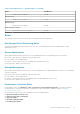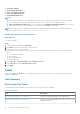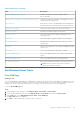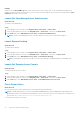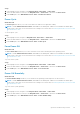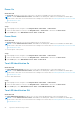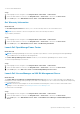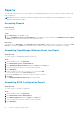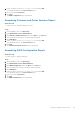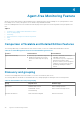Users Guide
Steps
1. In the OpsMgr console, navigate to a Dell Diagram Views, State Views, or Alert Views.
2. Select the desired Dell server in any of the Diagram Views or State Views or an alert in the Alerts Views.
3. In the Tasks pane, select Dell Windows Server Tasks > Check Power Status.
Power Cycle
About this task
The Power Cycle task allows you to turn off the Dell server and turn it on again after a delay.
NOTE: To enable Advanced Power Control, install BMU in the default path. If BMU is not installed in the default path,
create a new console task. For more information on creating a new console task, see Creating Advanced Power Control And
LED Identification Tasks.
To run the power cycle:
Steps
1. In the OpsMgr console, navigate to a Diagram Views, State Views, or Alert Views.
2. Select the desired Dell server in any of the Diagram Views or State Views or an alert in the Alerts Views.
3. In the Tasks pane, select Dell Windows Server Tasks > Power Cycle.
Force Power Off
About this task
The Force Power Off task allows you to turn off the Dell server without shutting down the operating system.
NOTE:
To enable Advanced Power Control, install BMU in the default path. If BMU is not installed in the default path,
create a new console task. For more information on creating a new console task, see Creating Advanced Power Control And
LED Identification Tasks.
To power off the system:
Steps
1. In the OpsMgr console, navigate to a Dell Diagram Views, State Views, or Alert Views.
2. Select the desired Dell server in any of the Diagram Views or State Views or an alert in the Alerts Views.
3. In the Tasks pane, select Dell Windows Server Tasks > Force Power Off.
Power Off Gracefully
About this task
The Power Off Gracefully task allows you to shut down the operating system and power off the Dell server.
NOTE:
To enable Advanced Power Control, install BMU in the default path. If BMU is not installed in the default path,
create a new console task. For more information on creating a new console task, see Creating Advanced Power Control And
LED Identification Tasks.
To power off the system gracefully:
Steps
1. In the OpsMgr console, navigate to a Dell Diagram Views, State Views, or Alert Views.
2. Select the desired Dell server in any of the Diagram Views or State Views or an alert in the Alerts Views.
3. In the Tasks pane, select Dell Windows Server Tasks > Power Off Gracefully.
Agent-based Monitoring Feature
25