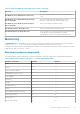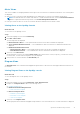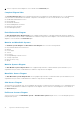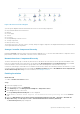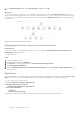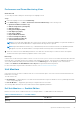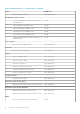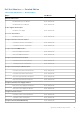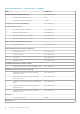Users Guide
7. Select Enable Correlation and set the Override Value to True and click OK.
Next steps
The status roll-up of network interfaces on the diagram view is displayed only up to the Network Interfaces group level. For
example, if the remaining components of the Dell server are normal and only one or more of the network interfaces are critical or
noncritical, then, the Dell system displays the health state normal icon, and the Network Interfaces group displays the critical
or warning icon.
Figure 2. Network Interfaces Diagram View
Enabling Network Interfaces Group to Dell Server Health Roll Up
About this task
For the status roll-up to be displayed at the server level, you must enable the Network Interfaces Group to Dell Server
Health Roll up dependency monitor.
To enable the monitor:
Steps
1. Launch the OpsMgr console.
2. From the navigation pane, click Authoring.
3. Click Monitors on the left pane and select the Network Interfaces Group monitor.
4. Click Entity Health > Availability.
5. Right-click Network Interfaces Group to Dell Server Health Roll up and select Overrides > Enable the Monitor from
the menu options.
State Views
This view is available for viewing the health of all Dell servers and Rack Workstations. In the OpsMgr console, click Dell > State
Views, the status of each Dell server and Rack Workstation managed by the OpsMgr on the network is displayed.
You can view the status for the following:
● Servers and Rack Workstations (Agent-based)
● Dell Rack Workstation State Views
○ Managed Rack Workstation (Agent-based)
● Dell Server State Views
○ FM Servers
○ Sled Servers (Agent-based)
The health of a component is derived by reviewing the unresolved alerts associated with the component.
16
Agent-based Monitoring Feature