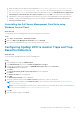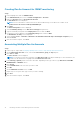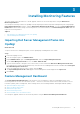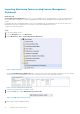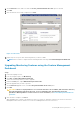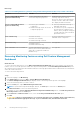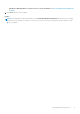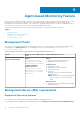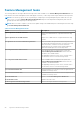Setup Guide
7. On the Run Task screen, make sure that the Use the predefined Run As Account option is selected.
8. Click Run.
9. After the task has successfully completed, click Close.
Figure 4. Task Status
10. Repeat step 4 to step 9 for each monitoring feature you want to enable.
NOTE: Wait for a task to complete before launching another task using the Feature Management Dashboard.
Upgrading Monitoring Features using the Feature Management
Dashboard
Steps
1. Launch the OpsMgr console.
2. From the navigation pane, click Monitoring.
3. Click Dell > Feature Management Dashboard.
4. Select the monitoring feature you want to upgrade.
5. Under the Tasks pane, expand Dell Monitoring Feature Tasks.
6. Click the upgrade task you want to perform.
7. On the Run Task upgrade screen, select Use the predefined Run As Account option.
8. Click Run.
CAUTION:
If there are any dependencies or associations that has to be overridden, which results in data loss,
the task fails with the appropriate message. To proceed with the task, click Override and set the
AutoResolve Warnings/Errors override to True. For more information, see Feature Management Dashboard
Task Fails.
9. After the task is complete, click Close.
While upgrading, any overrides (customizations to discovery, monitors, and rules) from previous versions of Dell Server
Management Pack Suite are carried over to Dell Server Management Pack Suite version 6.1.1.
Installing Monitoring Features
15