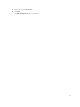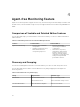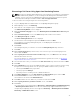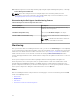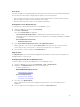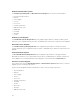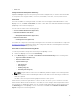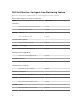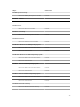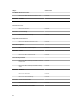Users Guide
Discovering a Dell Server Using Agent-free Monitoring Feature
NOTE: The Microsoft SMASH Library (MPB) file has to be installed. For information on installing the
Microsoft SMASH Library (MPB) file, see the "Installing the WS-Management and SMASH Device
Template" section of the
Dell Server Management Pack Suite Version 6.0 For Microsoft System
Center Operations Manager Installation Guide at dell.com/support/manuals.
To discover a Dell server using the Agent-free monitoring feature:
1. Log on to OpsMgr 2012 as an administrator for the OpsMgr Management group.
2. On the OpsMgr console, click Authoring.
3. At the bottom of the navigation pane, click Add Monitoring Wizard.
The Add Monitoring Wizard screen is displayed.
4. On the Select Monitoring Type screen, select WS-Management and SMASH Device Discovery and
click Next.
5. On the General Properties screen, in the Name field provide a name for the wizard.
6. Under Management pack, click New.
The Create a Management Pack screen is displayed.
7. Provide a name for the management pack in the Name field and click Next.
For information on creating a management pack, see the OpsMgr documentation at
technet.microsoft.com.
8. Click Create.
The management pack you created is selected in the Management pack drop-down box.
9. Click Next.
10. On the Specify the target drop-down menu, select a resource pool for monitoring Agent-free
devices and click Next.
11. On the Specify the account to be used to run discovery screen, click New and create a Simple
Authentication Run As Account.
For more information on creating a Simple Authentication type Run As Account, see Creating A
Simple Authentication Run As Account.
12. Select the Run As Account you created from the Run As Account drop-down menu and click Next.
13. Click Add.
14. On the Add Devices screen specify the iDRAC IP address of the systems you want to monitor using
the Agent-free monitoring feature. You can specify the iDRAC IP address of the systems by:
• Scanning the IP Subnet that you provided.
• Scanning a specified IP Range.
• Importing a text file containing the list of iDRAC IP addresses.
15. Click Advanced Options, select the Skip CA Check and Skip CN Check option and click OK.
16. Click Scan for Devices to search for Dell servers on the network.
The IP addresses are listed under Available Devices.
17. Click Add to add the list of IP addresses you want to monitor and click OK.
18. On the Specify the devices you want to monitor screen, click Create.
19. Click Close.
The scanned Dell servers initially appear in Monitoring → WS-Management and SMASH Monitoring
→ WS-Management Device State screen. After the automatically triggered SMASH discovery is
completed by the OpsMgr, the Dell servers appear in
Monitoring → WS-Management and SMASH
Monitoring → SMASH Device State screen.
33