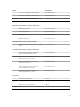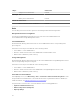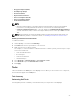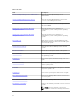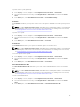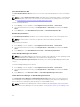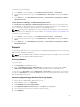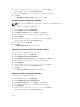Users Guide
To launch Dell License Manager:
1. In the OpsMgr console, navigate to a Dell Diagram Views, State Views, or Alerts Views.
2. Select the desired Dell server in any of the Diagram Views or State Views or an alert in the Alerts
Views
.
3. In the Tasks pane, select Dell Windows Server Tasks → Launch Dell License Manager on X32 bit
Management Server.
Launch Dell License Manager on X64 Bit Management Server
The Launch Dell License Manager on X64 bit Management Server task allows you to launch the Dell
License Manager on management systems running 64-bit operating system. Dell License Manager is a
one-to-many license deployment and reporting tool for Dell iDRAC licenses.
NOTE: If the Dell License Manager has not been installed in the default path, create a new task to
launch Dell License Manager. For more information, see
Creating A Launch License Manager Task.
To launch Dell License Manager:
1. In the OpsMgr console, navigate to a Dell Diagram Views, State Views, or Alerts Views.
2. Select the desired Dell server in any of the Diagram Views or State Views or an alert in the Alerts
Views.
3. In the Tasks pane, select Dell Windows Server Tasks → Launch Dell License Manager on X64 bit
Management Server.
Reports
The reporting feature allows you to create reports for Dell OpenManage Windows Event Log, Dell server
BIOS, firmware, and RAID configuration.
NOTE: Dell server BIOS, firmware, and RAID configuration reports are available only in the Detailed
Edition of Server (Agent-based) management pack.
Accessing Reports
To access reports:
1. Click Reporting on the OpsMgr console.
2. Click on Dell Windows Server (Scalable Edition) for the Windows Event Log and click on Dell
Windows Server (Detail Edition) for BIOS, firmware and driver versions, and RAID reports.
You can also access Reporting from the Diagram View or State View by clicking on the server instance.
The option for Dell Reports is located in the Tasks pane under the Dell System instance reports along
with the default Microsoft reports.
Generating OpenManage Windows Event Log Report
To create a report for OpenManage Windows Event Logs:
1. On the OpsMgr console, click Reporting.
2. Click Dell Windows Server (Scalable Edition).
3. Click OpenManage Windows Event Log then click Open in the Tasks pane.
4. Select a time period for which you want the report generated.
5. Click Add Object.
29