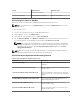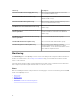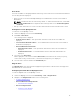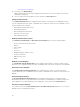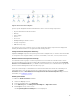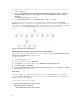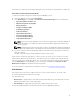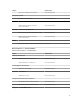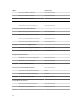Users Guide
Alerts Views
This view is available for managing hardware and storage events from Dell servers and Rack Workstations.
The following alerts are displayed:
• Alerts for events received from Dell OpenManage Server Administrator for Dell servers and Rack
Workstations..
NOTE: Informational alerts are turned off by default. To enable informational alerts, run the Set
Informational Alerts On task for Agent-based monitoring feature on the Feature Management
Dashboard.
• Link-up or Link-down alerts for events received from Broadcom and Intel network interface cards.
Viewing Alerts on the OpsMgr Console
To view alerts on the OpsMgr console:
1. Launch the OpsMgr console and click Monitoring.
2. Click Dell → Alerts Views.
The following alerts are displayed:
• Network Interface Alerts — Link-up and Link-down alerts from the discovered NICs are
displayed.
• Server and Rack Workstation Alerts — Server Administrator alerts from Dell servers and Rack
Workstation are displayed.
• Dell Rack Workstation Alert Views
– Network Interface Alerts — Link-up and Link-down alerts from the discovered NICs are
displayed.
– Rack Workstation Alerts — Server Administrator alerts from Dell Rack Workstation are
displayed.
3. Select any of the Alerts Views.
On the right pane of each of the individual Alerts Views, alerts that meet the criteria you specify,
such as alert severity, resolution state, or alerts that are assigned to you is displayed.
4. Select an alert to view the details in the Alert Details pane.
Diagram Views
The Diagram Views offers a hierarchical and graphical representation of all Dell servers and supported
Rack Workstations on the network.
Viewing Diagram Views On The OpsMgr Console
To view the diagram views on the OpsMgr console:
1. Launch the OpsMgr console and click Monitoring → Dell → Diagram Views.
2. Navigate to the Diagram Views folder for the following views:
• Complete Diagram View
• Dell Rack Workstation Diagram Views
– Rack Workstation Diagram
• Dell Server Diagram Views
– Modular Systems Diagram
13