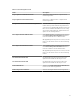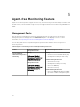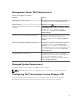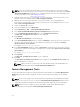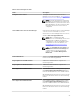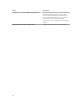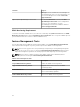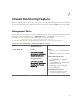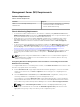Setup Guide
NOTE: If you have already imported the Agent-free Monitoring feature, the Dell servers and Rack
Workstations are discovered only in the next discovery cycle and an alert is generated in the Feature
Management Dashboard prompting you to configure the Dell Connections License Manager URL.
For more information, see Feature Management Alerts.
1. Install the Dell Connections License Manager. For more information, see Dell Connections License
Manager Version 1.1 Installation Guide at dell.com/support/manuals.
2. Obtain licenses for the monitoring feature. For more information, see the "Managing Dell
Connections License Manager" section in the
Dell Connections License Manager Version 1.1 User’s
Guide at dell.com/support/manuals.
3. Launch the OpsMgr 2012 console.
4. From the navigation pane, click Monitoring.
5. Expand Monitoring → Dell → Feature Management Dashboard.
6. Select Servers and Rack Workstations Agent-free Monitoring monitoring feature.
7. From the Dell Monitoring Feature Tasks pane, select Configure License Server.
The Run Task - Configure License Server screen is displayed.
8. Click Override.
The Override Task Parameters screen is displayed.
9. In the LicenseWebServiceURL parameter, under the New Value column type the license web service
URL (the license webservice URL uses the default port as 8543) in the following format http://
<License Server IP>: <port number>/.
For example: http://10.56.123.255:8543/.
10. In the LicenseWebUIURL parameter, under the New Value column type the license web UI URL (the
license web UI URL uses the default port as 8544) in the following format http://<License Server IP>:
<port number>/.
For example: http://10.56.123.255:8544/.
11. Click Override.
The Run Task - Configure License Server screen is displayed.
12. Click Run.
The Task Status - Configure License Server screen is displayed. The Configure License Server task
takes several minutes to complete.
NOTE: Wait for the task to complete (view the state update change in the dashboard) before
launching another task using the Feature Management Dashboard.
Feature Management Tasks
The following table lists the Agent-free Monitoring feature tasks available on the Feature Management
Dashboard. Some tasks listed below appear only after you have imported the Agent-free monitoring
feature.
NOTE: In the Event log, ignore the errors pertaining to reimporting of existing management packs
under the error logs. These errors occur when Feature Management Dashboard reimports all the
dependent management packs that are already imported while importing a monitoring feature.
NOTE: Wait for a task to complete (view the state update change in the dashboard) before
launching another task using the Feature Management Dashboard.
24