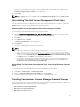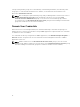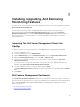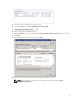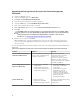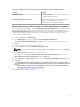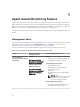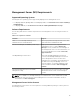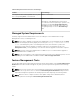Setup Guide
Table 5. Customizing Monitoring Features Using Feature Management Dashboard (Only Scalable)
Features Scalable
DRAC Monitoring
• DRAC inventory
• DRAC health monitoring
Chassis Modular Server Correlation Correlate Dell Modular servers with Chassis (view
inventory and health from chassis up to
components inside Dell Modular server).
Removing Monitoring Features Using Dell Feature Management Dashboard
To remove the monitoring features, use the Dell Feature Management Dashboard. Before removing any
of the monitoring features, close or resolve all open alerts. While removing a monitoring feature, the
Feature Management Dashboard exports all override references as backup in the installation folder, but
custom group information and override instance level information cannot be reused in the future.
To remove the monitoring features:
1. Launch the OpsMgr, click Monitoring.
2. In the Monitoring pane, browse to Dell → Feature Management Dashboard.
The Feature Management Dashboard pane displays the list of monitoring features present in the
OpsMgr.
3. Select the monitoring feature you want to remove.
4. Under the Tasks pane, expand Dell Monitoring Feature Tasks.
NOTE: In System Center Operations Manager 2007 R2, the Tasks pane is referred to as Actions
pane.
5. Click Remove Feature to remove the monitoring feature.
For example, to removeServers and Rack Workstations Agent-based Monitoring feature, click
Remove Agent-based Monitoring Feature under the Tasks pane.
6. On the Run Task — Remove Feature screen, select the Use the predefined Run As Account option.
7. Click Run.
CAUTION: If there are any dependencies or associations that have to be overridden, which
result in data loss, the task fails with the appropriate message. To proceed with the task, click
Override and set the AutoResolve Warnings/Errors override to True. For more information,
see Feature Management Dashboard Task Fails.
8. Click Close after the task is complete.
17