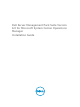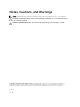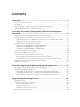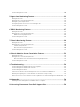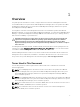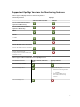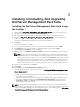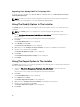Setup Guide
Upgrading From OpsMgr 2007 R2 To OpsMgr 2012
For details on how to upgrade from OpsMgr 2007 R2 to OpsMgr 2012, see technet.microsoft.com/en-
us/library/hh476934.aspx.
NOTE: To make sure that the feature management workflows are functioning at an optimal level,
restart the root management server after upgrading to OpsMgr 2012.
Using The Modify Option In The Installer
The Modify option in the Dell Server Management Pack Suite installer, allows you to modify the license
credentials.
NOTE: The Modify option is not supported on systems running 32-bit operating system.
1. Run the Dell_Server_Management_Pack_Suite_v6.0_x86_x64.exe file from the folder where you
have extracted it.
The welcome screen for Dell Server Management Suite Pack is displayed.
2. Click Next.
The Program Maintenance screen is displayed.
3. Select Modify and click Next.
The Enter License Credentials screen is displayed.
4. (Optional) Select the Configure License Credentials check box for enabling licensed features.
5. Type the user credentials and click Next.
The Ready to Modify the Program screen is displayed.
6. Click Install.
The Installation Completed Successfully screen is displayed.
7. Click Finish.
Using The Repair Option In The Installer
The Repair option, allows you to repair any installation errors that may have occurred while installing the
Dell Server Management Pack Suite.
1. Launch the Dell_Server_Management_Pack_Suite_v6.0_x86_x64.exe file from the extracted
location.
The welcome screen for Dell Server Management Suite Pack is displayed.
2. Click Next.
The Program Maintenance screen is displayed.
3. Select Repair and click Next.
The Ready to Repair the Program screen is displayed.
4. (Optional) Select Configure License Credentials for enabling licensed features.
5. Type the user credentials and click Next.
The Ready to Repair the Program screen is displayed.
6. Click Install.
10