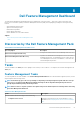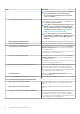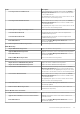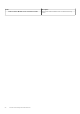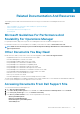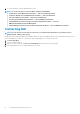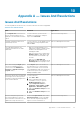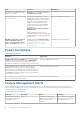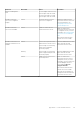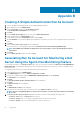Users Guide
Appendix A — Issues And Resolutions
Issues And Resolutions
The following table lists the known issues, resolutions, and where the issues are applicable.
Table 24. Issues And Resolutions
Issue Resolution Applicable To
In the Diagram View for Dell network
devices, the basic attributes are not
displayed for the Dell DRAC and chassis
objects.
To resolve this issue, you can view the
detailed set of attributes by clicking the
objects in the State View.
Dell Chassis Monitoring Feature
Licensing configuration alerts are not
automatically resolved.
To resolve this issue, on the OpsMgr console
right-click the licensing configuration alert
and click Close.
Dell Server Management Pack Suite
Server Modules and Chassis Slot
Summary Information are not visible
under CMC.
• Make sure that OpenManage Server
Administrator (OMSA) or DRAC tools are
installed on the management server
managing the CMC.
• Make sure that you have configured the
RunAsAccounts for CMC devices and
associated them with "Dell CMC Login
Account".
• Make sure that Dell CMC Slot
Discovery and rules are enabled from the
Authoring Pane of the OpsMgr console.
Dell Chassis Monitoring Feature
Errors while running the Repair option
on Dell Server Management Pack
version 6.0 from the Add/Remove
Programs or Uninstall or change a
program window.
Use the Repair option in the installer. For
more information, see ”Using The Repair
Option In The Installer" section of the Dell
Server Management Pack Suite Version 6.0
For Microsoft System Center Operations
Manager Installation Guide.
Dell Server Management Pack Suite
Dell servers that are discovered through
the Dell Agent-free monitoring feature
are listed even after the Dell Agent-free
license has been deleted.
To resolve this issue,
1. Click Start > Run.
2. In the command prompt, type the
command
DcomCnfg to open the
DCOM Configuration window.
3. Expand Component Services >
Computers > My Computer > COM+
Applications > Dell Device Helper.
4. Right-click Dell Device Helper and click
Shut down.
5. Right-click Dell Device Helper and click
Start.
Dell Server Management Pack Suite
If there is a delayed response while
discovering a CMC device, then the
latest information from the device is not
updated, the Script Timeout Error is
Increase the Script Timeout value on the
Override Properties screen for the CMC
device which are experiencing a delayed
response. For more information on
Dell Chassis Monitoring Feature
10
Appendix A — Issues And Resolutions 57