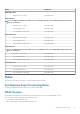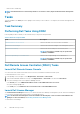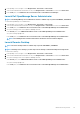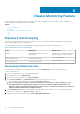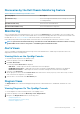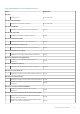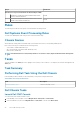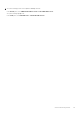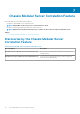Users Guide
1. In the OpsMgr console, navigate to a Dell Diagram Views, State Views, or Alerts Views.
2. Select the desired Dell DRAC /iDRAC device in any of the Diagram Views or State Views or an alert in the Alerts Views.
3. In the Tasks pane, select Dell Remote Access Controller Tasks > Launch Dell License Manager.
Launch Dell OpenManage Server Administrator
NOTE: The Dell OpenManage Server Administrator feature is available only on systems with iDRAC7, and iDRAC8.
To launch Dell OpenManage Server Administrator:
1. In the OpsMgr console, navigate to a Dell Diagram Views, State Views, or Alerts Views.
2. Select the desired Dell DRAC/ iDRAC device in any of the Diagram Views or State Views or an alert in the Alerts Views.
3. In the Tasks pane, select Dell Remote Access Controller Tasks > Launch Dell OpenManage Server Administrator.
4. On systems running System Center Operations Manager 2007 R2 :
In the Actions pane, select SNMP Network Device Tasks > Launch Dell OpenManage Server Administrator.
On systems running OpsMgr 2012 :
In the Tasks pane, select Dell Remote Access Controller Tasks > Launch Dell OpenManage Server Administrator.
NOTE:
Server Management Pack Suite Tasks launches the Remote Console in Internet Explorer.
Launch Remote Desktop
NOTE:
The remote desktop feature is available only on systems with iDRAC7, and iDRAC8.
NOTE: Launching remote desktop is possible only if remote desktop is enabled manually in the managed node.
To launch remote desktop:
1. In the OpsMgr console, navigate to a Dell Diagram Views, State Views, or Alerts Views.
2. Select the desired Dell DRAC/ iDRAC device in any of the Diagram Views or State Views or an alert in the Alerts Views.
3. On systems running System Center Operations Manager 2007 R2 :
In the Actions pane, select SNMP Network Device Tasks > Launch Dell OpenManage Server Administrator.
On systems running OpsMgr 2012 :
In the Tasks pane, select Dell Remote Access Controller Tasks > Launch Dell OpenManage Server Administrator.
DRAC Monitoring Feature
43