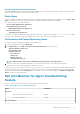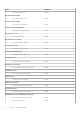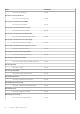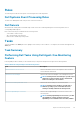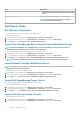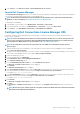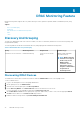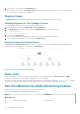Users Guide
3. In the Task pane, select Dell Server Tasks > Launch Dell Remote Access Console.
Launch Dell License Manager
The Launch Dell License Manager task allows you to launch the Dell License Manager on management systems. Dell License Manager is
a one-to-many license deployment and reporting tool for Dell iDRAC licenses.
NOTE: If the Dell License Manager has not been installed in the default path create a new task to launch Dell License
Manager. For more information, see Creating A Launch License Manager Task.
To launch Dell License Manager:
1. In the OpsMgr console, navigate to a Dell Diagram Views, State Views, or Alerts Views.
2. Select the desired Dell server in any of the Diagram Views or State Views or an alert in the Alerts Views.
3. In the Task pane, select Dell Windows Server Tasks > Launch Dell License Manager.
Configuring Dell Connections License Manager URL
Perform this task before importing the Agent-free monitoring feature, as Dell servers are discovered only after the Dell Connections
License Server is configured.
NOTE: If you have already imported the Agent-free monitoring feature, the Dell servers are discovered only in the next
discovery cycle and an alert is generated in the Feature Management Dashboard prompting you to configure the Dell
Connections License Manager URL. For more information, see Feature Management Alerts.
NOTE: If the management server has been restarted, the discovered Dell servers will appear only after the next
discovery cycle.
1. Install the Dell Connections License Manager. For more information, see Dell Connections License Manager Version 1.1 Installation
Guide at dell.com/support/manuals.
2. Obtain licenses for the monitoring feature. For more information, see the "Managing Connections License Manager" section in the Dell
Connections License Manager Version 1.1 User’s Guide at dell.com/support/manuals.
3. Launch the OpsMgr 2012 console.
4. From the navigation pane, click Monitoring.
5. Expand Monitoring > Dell > Feature Management Dashboard.
6. Select Agent-free Monitoring feature.
7. From the Dell Monitoring Feature Tasks pane, select Configure License Server.
The Run Task - Configure License Server screen is displayed.
8. Click Override.
The Override Task Parameters screen is displayed.
9. In the LicenseWebServiceURL parameter, under the New Value column type the license web service URL (the license webservice
URL uses the default port as 8543) in the following format http://<
License Server IP
>: <
port number
>/
For example: http://10.56.123.255:8543/.
10. In the LicenseWebUIURL parameter, under the New Value column type the license web UI URL (the license web UI URL uses the
default port as 8544) in the following format http://<
License Server IP
>: <
port number
>/
For example: http://10.56.123.255:8544/.
11. Click Override.
The Run Task - Configure License Server screen is displayed.
12. Click Run.
The Task Status - Configure License Server screen is displayed. The Configure License Server task takes several minutes to
complete.
NOTE:
Wait for the task to complete (view the state update change in the dashboard) before launching another task
through the Feature Management Dashboard.
Agent-free Monitoring Feature 37