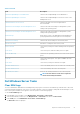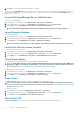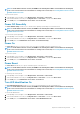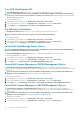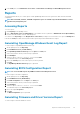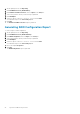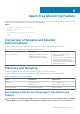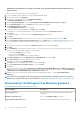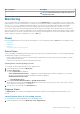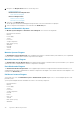Users Guide
3. In the Tasks pane, select Dell Windows Server Tasks > Launch Dell License Manager on X64 bit Management Server.
Reports
The reporting feature allows you to create reports for Dell OpenManage Windows Event Log, Dell server BIOS, firmware, and RAID
configuration.
NOTE: Dell server BIOS, firmware, and RAID configuration reports are available only in the Detailed Edition of Server
(Agent-based) management pack.
Accessing Reports
To access reports:
1. Click Reporting on the OpsMgr console.
2. Click on Dell Windows Server (Scalable Edition) for the Windows Event Log and click on Dell Windows Server (Detail Edition)
for BIOS, firmware and driver versions, and RAID reports.
You can also access Reporting from the Diagram View or State View by clicking on the server instance. The option for Dell Reports is
located in the Tasks pane under the Dell System instance reports along with the default Microsoft reports.
Generating OpenManage Windows Event Log Report
To create a report for OpenManage Windows Event Logs:
1. On the OpsMgr console, click Reporting.
2. Click Dell Windows Server (Scalable Edition).
3. Click OpenManage Windows Event Log then click Open in the Tasks pane.
4. Select a time period for which you want the report generated.
5. Click Add Object.
6. Search for objects of class Dell Windows Server and click Add.
You will find the object in the Selected object pane.
7. Choose the Severity of the events whose report you want to generate.
8. Click Run.
The OpenManage Windows Event Log report is generated.
Generating BIOS Configuration Report
NOTE:
You can create BMC reports only if BMU is installed on the Management Server.
To create a report for the BIOS configuration:
1. On the OpsMgr console, click Reporting.
2. Click Dell Windows Server (Detail Edition).
3. Click BIOS Configuration, then click Open in the Tasks pane.
4. Select a time period for which you want the report generated.
5. Click Add Object.
6. Search for objects of class Dell Windows Server and click Add.
You will find the object in the Selected object pane.
7. Choose the required Properties.
8. Click Run.
The BIOS Configuration report is generated.
Generating Firmware and Driver Versions Report
To create a report for firmware and driver versions:
Agent-based Monitoring Feature
25