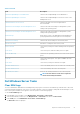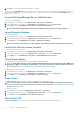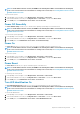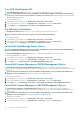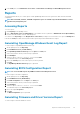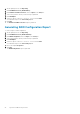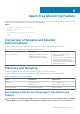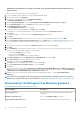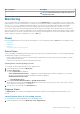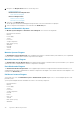Users Guide
Table 7. Dell Tasks
Task Description
Launch Dell OpenManage Server Administrator Launches the Dell OpenManage Server Administrator.
Launch Dell OpenManage Power Center Launches the Dell OpenManage Power Center console on the
Management Server.
Launch Dell Remote Access Console Launches the DRAC console for the Agent-based
discovered DRAC.
Launch Dell License Manager On 32 bit Management Server Launches the Dell license manager on management systems
running 32-bit operating system.
Launch Dell License Manager On 64 bit Management Server Launches the Dell license manager on management systems
running 64-bit operating system.
Clear ESM Logs Backs up the content of the Embedded System Management
(ESM) log and clears the ESM log file for a selected system.
Launch Remote Desktop Launches the remote desktop for the selected system.
Check Power Status Checks the overall power status of the system.
Force Power Off Turns off the system power without shutting down the operating
system.
Power Cycle Turns off the power, and after a delay, turns it on again.
Power Off Gracefully Shuts down the operating system first, then turns off the system
power.
Power On Turns on the system power. This option is available only if the
system is off.
Power Reset Turns off the system power and turns it on again.
Turn LED Identification On Turns on the identify LED for 255 seconds on the selected system.
Turn LED Identification Off Turns off the identify LED on the selected system.
Get Warranty Information Retrieves the warranty information for the selected system.
NOTE: An active Internet connection is required to
retrieve the warranty information.
Dell Windows Server Tasks
Clear ESM Logs
The Server Administrator Embedded Server Management (ESM) log, also referred to as the hardware log, maintains a list of all system
events generated by the hardware, such as error-correcting code (ECC), system reset and boot, and probe threshold changes. You can
refer to this log when hardware errors appear or when the system is not functioning properly.
To run the Clear ESM Logs task:
1. In the OpsMgr console, navigate to a Dell Diagram Views, State Views, or Alerts Views.
2. Select the desired Dell system in any of the Diagram Views or State Views or an alert in the Alerts Views.
3. In the Tasks pane, select Dell Windows Server Tasks > Clear ESM Logs.
The Run Tasks window is displayed.
Agent-based Monitoring Feature
21