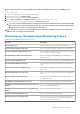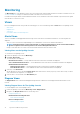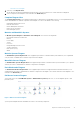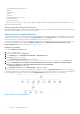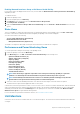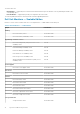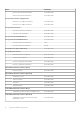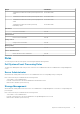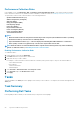Users Guide
Enabling Network Interfaces Group to Dell Server Health Roll Up
For the status roll-up to be displayed at the server level, you must enable the Network Interfaces Group to Dell Server Health Roll up
dependency monitor.
To enable the monitor:
1. Launch the OpsMgr console.
2. From the navigation pane, click Authoring.
3. Click Monitors on the left pane and select the Network Interfaces Group monitor.
4. Click Entity Health > Availability.
5. Right-click Network Interfaces Group to Dell Server Health Roll up and select Overrides > Enable the Monitor from the menu
options.
State Views
This view is available for viewing the health of all Dell servers and Rack Workstations. In the OpsMgr console, click Dell > State Views,
the status of each Dell server and Rack Workstation managed by the OpsMgr on the network is displayed.
You can view the status for the following:
• Servers and Rack Workstations (Agent-based)
• Dell Rack Workstation State Views
• Managed Rack Workstation (Agent-based)
The health of a component is derived by reviewing the unresolved alerts associated with the component.
Performance and Power Monitoring Views
To view the performance and power monitoring on the OpsMgr console:
1. Launch the OpsMgr console and click Monitoring.
2. In the Monitoring pane, click Dell > Performance and Power Monitoring for the following views:
• Agent-based Disk Performance (%)
• Ambient Temperature (Centigrade)
• Amperage (Amps)
• Energy Consumption (kWh)
• Peak Amperage (Amps)
• Peak Power (Watts)
• Physical Network Interface
• Power Consumption (Watts)
• Power Consumption (BTU/hr)
• Teamed Network Interface
NOTE:
Power monitoring is applicable only for Dell servers with power monitoring capability for a particular
attribute. It is enabled only when the detailed edition of Agent-based monitoring feature is present.
NOTE: Teamed and Physical network interface instances are disabled by default and will appear only when the
detailed edition of the Agent-based monitoring feature is installed and imported.
3. Select the counters from the individual performance views and select the time range for which the values are required.
The data collected is represented in a graphical format for each system.
A unit monitor, monitors the performance counter over two successive cycles to check if it exceeds a threshold value. When the threshold
value is exceeded, the Dell server changes state and generates an alert. This unit monitor is disabled by default. You can override (enable
and modify) the threshold values from the Authoring pane of the OpsMgr console. Unit monitor is available under Monitors for Dell
Windows Server objects for Agent-based monitoring feature.
For more information on performance information collection, see Performance Collection Rules.
Unit Monitors
Unit monitors assess the various conditions that can occur in monitored objects. The result of this assessment determines the health state
of a target.
Agent-based Monitoring Feature
15