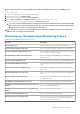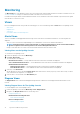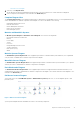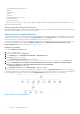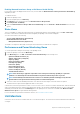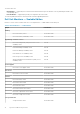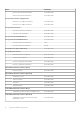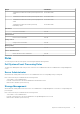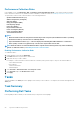Users Guide
• Physical and teamed network interfaces
• Memory
• Power supply
• Sensors
• Processors
• Dell OpenManage software services
• Storage components
• BIOS (inventory only)
The memory, processors, network, sensors, storage, and power supply components are displayed in detail by the Detailed edition of the
Agent-based monitoring feature.
Storage Controller Component Hierarchy
Expand the Storage component in any Dell system instance diagram view, to view the status and health of components such as physical
disks, connectors, virtual disks, controllers, sensors, and enclosures.
Network Interfaces Component Hierarchy
The Network Interfaces group is created only when an Intel or Broadcom network interface card is present and enabled on the Dell Server
(Agent-based). Network interfaces are grouped under Physical Interfaces and Teamed Interfaces. If you disable a network interface,
the network interfaces group will be removed from management in the next discovery cycle.
A reference relationship is created between a Teamed network interface and its associated Physical network interfaces. You can view the
reference relationship only when you enable the Enable Correlation attribute of Dell Windows Server Physical and Teamed
Relationship Discovery. For more information, see Enabling Correlation.
Enabling Correlation
To enable the Enable Correlation attribute:
1. Launch the OpsMgr console.
2. From the navigation pane, click Authoring.
3. In the Authoring tab, click Management Pack Objects > Object Discoveries.
4. Click Scope at the top of the screen.
The Scope Management Pack Objects screen is displayed.
5. Search for Dell Windows Server Physical and Teamed Relationship Discovery Rule in the Look for: field.
6. Right-click Dell Windows Server Physical and Teamed Relationship Discovery Rule > Overrides > Override the Object
Discovery > For all objects of class: Teamed Network Interface instance (Enriched).
The Override Properties page is displayed.
7. Select Enable Correlation and set the Override Value to True and click OK.
The status roll-up of network interfaces on the diagram view is displayed only up to the Network Interfaces group level. For example, if
the remaining components of the Dell server are normal and only one or more of the network interfaces are critical or noncritical, then, the
Dell system displays the health state normal icon, and the
Network Interfaces group displays the critical or warning icon.
Figure 2. Network Interfaces Diagram View
14
Agent-based Monitoring Feature