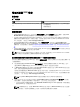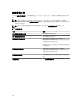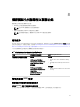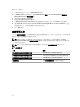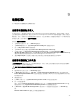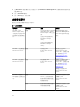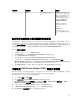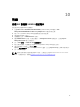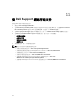Setup Guide
警示文字 警示狀態 原因 解析度
嚴重 無法處理監視功能的授
權。
請確定 Dell Connections
License Server
設定正確
無誤。如需更多資訊,請
參閱 Dell Connections
License Manager
版本
1.1
使用者指南
(dell.com
\support\manuals)。
檢查是否可存取 Dell
Connections License
Server
。
請檢查從 Dell
Connections License
Server 取得授權的存取權
限。
無法取得功能管理主機伺服器的狀態服務
在分散式設定中,會選取先安裝 Dell Server Management Pack 套件的管理伺服器,負責代管探索、警示和
工作這類全部的功能管理活動。如果選取的管理伺服器已經停止運作,那麼執行的功能管理工作將失敗,而且
不會填入
功能管理儀表板。如果無法取得這類選定的管理伺服器毀損或健全狀況服務,請廢除管理伺服器,移
除過時物件。如需更多資訊,請參閱 technet.microsoft.com/en-us/library/hh456439.aspx。
若要填入功能管理儀表板:
1. 在 OpsMgr 主控台中,按一下 Authoring (製作)。
2. 在 Authoring (製作) 中,展開 Management Pack Objects (管理組件物件)。
3. 按一下 Object Discoveries (物件探索)。
4. 在 Look for: (尋找:) 欄位中搜尋 Dell Feature Management Host Discovery。
5. 以滑鼠右鍵按一下 Dell Feature Management Host Discovery,然後選取 Overrides (覆寫) →
Override the Object Discovery → For all objects of class: Dell Feature Management Host Disvecory
(覆寫所有類別物件的物件探索: Dell Feature Management Host Disvecory)。
6. 選取 FmpHostFqdn,然後將必須執行功能管理活動之管理伺服器的覆寫值設為 FQDN。
手動設定 Dell Device Helper Utility 的使用者認證
Dell Device Helper Utility 需要使用者認證,才能從 Dell Connections License Manager 獲得授權。如果安裝
程式無法設定 Dell Device Helper Utility 的使用者認證,請手動設定使用者認證。
若要設定 Dell Device Helper Utility 的使用者認證:
1. 按一下 Start (開始) → Run (執行)。
2. 鍵入 DcomCnfg,開啟 DCOM Configuration (DCOM 組態) 視窗。
3. 展開 Component Services (元件服務) → Computers (電腦) → My Computer (我的電腦) → COM+
Applications (COM+ 應用程式) → Dell Device Helper。
4. 以滑鼠右鍵按一下 Dell Device Helper,然後按一下 Properties (內容)。
5. 在 Dell Device Helper Properties 視窗中,按一下 Identity (驗證) 標籤。
6. 選取 This user: (這個使用者:) 選項,然後提供使用者認證。
35