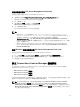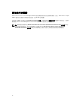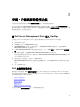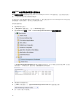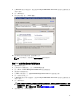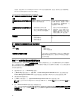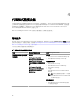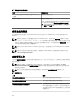Setup Guide
使用安裝程式移除 Dell Server Management Pack Suite
若要使用安裝程式移除 Dell Server Management Pack Suite:
1. 從解壓縮位置啟動 Dell_Server_Management_Pack_Suite_v6.0_x86_x64.exe 檔案。
即顯示 Dell Server Management Suite Pack 歡迎畫面。
2. 按一下 Next (下一步)。
3. 選取 Remove (移除),然後按一下 Next (下一步)。
Remove the Program (移除程式) 畫面隨即顯示
4. 按一下 Remove (移除)。
Dell Server Management Pack Suite 隨即移除。
註:
• 解除安裝時,下列訊息隨即顯示:The following applications should be closed
before continuing the installation: COM Surrogate (繼續安裝 COM Surrogat 前,必
須先關閉下列應用程式),因為 COM surrogate 程序正在背景執行必須關閉的
DellDeviceHelper.DLL。選取 Automatically close applications and attempt to restart them
after the setup is complete
(自動關閉應用程式,並在設定完成後嘗試重新啟動) 選項。按一下 OK
(確定),繼續解除安裝。
• 解除安裝 Dell Server Management Pack suite 不會移除在 OpsMgr 匯入的 Dell Management
Pack
。若要從 OpsMgr 移除 Dell Management Pack,請參閱 technet.microsoft.com/en-us/
library/cc974489.aspx。
使用 Windows 控制台解除安裝 Dell Server Management Pack Suite
若要使用 Windows 控制台解除安裝 Dell Server Management Pack Suite:
1. 按一下 Start (開始) → Control Panel (控制台) → Uninstall a program (解除安裝程式)。
2. 以滑鼠右鍵按一下 Dell Server Management Pack Suite 並按一下 Uninstall (解除安裝程式)。
3. 按照螢幕上的指示完成解除安裝程序。
建立 Connections License Manager 網域群組
以下群組將於安裝 Dell Server Management Pack Suite 或 Dell Connections License Manager 期間在
Windows Server Active Directory 上建立:
• Dell Connections License 管理員
• Dell Connections License 操作員
• Dell Connections License 使用者
如果前述的網域群組未在安裝期間自動建立,請手動建立這些群組。若要建立網域並新增使用者至群組,請參
閱 Microsoft 的 Windows 說明文件:technet.microsoft.com。
註: 建立需要的網域群組後,將管理伺服器動作帳戶新增至 Dell Connections License Users (Dell
Connections License 使用者) 群組,然後將目前的使用者帳戶新增至 Dell Connections License
Administrators (Dell Connections License 管理員) 群組。萬一有巢狀網域群組,就直接將帳戶新增至
Dell Connections License Users (Dell Connections License 使用者) 群組 (而非新增包含身分為成員之
使用者帳戶的巢狀網域群組)。
11