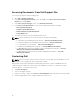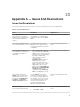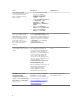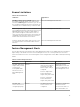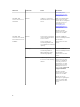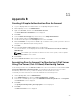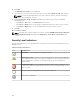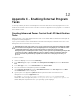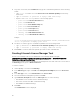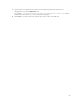Users Guide
12
Appendix C - Enabling External Program
Tasks
For tasks provided by the Dell Server Management Pack Suite that launch external programs have to be
installed in the default location. Create new tasks to launch the application if the program is not installed
in the default location.
Creating Advanced Power Control And LED Identification
Tasks
Advanced power control and LED identification tasks use the default BMC credentials and install path (C:
\Program Files\Dell\SysMgt\bmc).
If your systems deviate from the default BMC credentials and install path, install BMU 2.0 or later on the
management server and create new console tasks.
CAUTION: The below steps require you to create a task and set the password in plaintext. If BMC
is not installed on management server, the OpsMgr Console may display an error with the entire
command in a dialog box, and reveal the password. If you export the created override
management pack containing this task to a disk, you can open the exported management pack in
a common text editor or OpsMgr Authoring Console and the view the password in plain text.
Create a new task only if absolutely required and consider the security aspects before you
proceed.
To create a new task:
1. Launch the OpsMgr console and click Authoring.
2. In the Authoring pane, right-click Tasks under Management Pack Objects, and select Create new
task.
3. In the Task Type screen, select Command line under Console Tasks.
4. Select the destination management pack and click Next.
5. Type Task name, Description, and select Dell Windows Server as the Task Target and click Next.
The Command Line screen is displayed.
6. Type the path of the application ipmitool.exe (the path where BMU was installed on the
management server) in the Application field.
For example, C:\Program Files\Dell\SysMgt\bmc\ipmitool.exe. For the two LED
identification tasks, the application path is C:\Program Files\Dell\SysMgt\bmc\ipmish.exe
(default BMU path may differ based on your operating system language).
81