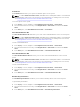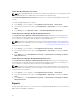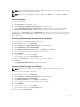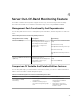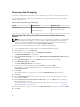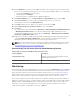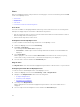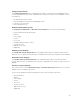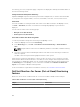Users Guide
Views
Dell Server Management Pack Suite provides the following types of views for Monitoring, under the Dell
folder on the OpsMgr console:
• Alerts Views
• Diagram Views
• State Views
• Performance and Power Monitoring Views
Alerts Views
This view is available for managing hardware and storage events from Dell servers. The following alerts
and traps are displayed by the Server Out-of-band monitoring feature:
• Link up or Link down alerts for events received from Broadcom and Intel network interface cards for
Dell PowerEdge and PowerVault systems.
• Platform Event Traps (PET) for Dell servers.
Viewing Alerts On The OpsMgr Console
To view Server Out-of-band monitoring feature alerts on the OpsMgr console:
1. Launch the OpsMgr console and click Monitoring.
2. Click Dell → Alerts Views.
The following individual Alerts Views is displayed:
• Server Alerts — SNMP traps for Dell PowerEdge 12G and PowerVault servers with iDRAC 7 are
displayed.
3. Select Server Alerts.
On the right pane of each of the individual Alerts Views, alerts that meet the criteria you specify,
such as alert severity, resolution state, or alerts that are assigned to you is displayed.
4. Select an alert to view the details in the Alert Details pane.
Diagram Views
The Diagram Views offers a hierarchical and graphical representation of all Dell servers on your network.
Viewing Diagram Views On The OpsMgr Console
To view the Server In-band diagram views on the OpsMgr console:
1. Launch the OpsMgr console and click Monitoring → Dell → Diagram Views.
2. Navigate to the Diagram Views folder for the following views:
• Complete Diagram View
• Modular Systems Diagram
• Monolithic Servers Diagram
3. Select any of the Diagram Views.
On the right pane the hierarchical and graphical representation of the selected Dell device is
displayed.
4. Select a component in the diagram to view its details in the Detail View pane.
38