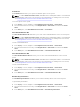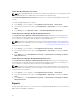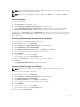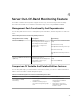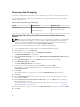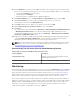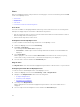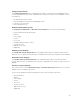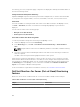Users Guide
Discovery And Grouping
The Dell Server Management Pack Suite version 5.2.0 enables you to discover and classify Dell Servers.
The following table lists the details of the hardware discovery and grouping by the Dell Server Out-of-
band monitoring feature.
Table 11. Dell Hardware Discovery and Grouping
Group Diagram View Hardware Type
Dell Servers Dell Monolithic Servers
Dell Modular Servers
Dell PowerEdge systems
Dell PowerVault systems
Discovering A Dell Server Using The Server (Out-Of-Band) Monitoring
Feature
NOTE: The Microsoft SMASH Library (MPB) file has to be installed. For information on installing the
Microsoft SMASH Library (MPB) file, see the "Installing The Out-Of-Band Monitoring Template"
section of the Dell Server Management Pack Suite Version 5.2.0 For Microsoft System Center
Operations Manager Installation Guide at dell.com/support/manuals.
To discover a Dell server using the Dell Server (Out-of-band) monitoring feature:
1. Log on to OpsMgr 2012 as an administrator for the OpsMgr Management group.
2. On the OpsMgr console, click Authoring.
3. At the bottom of the navigation pane, click Add Monitoring Wizard.
The Add Monitoring Wizard screen appears.
4. On the Select Monitoring Type screen, select WS-Management and SMASH Device Discovery and
click Next.
5. On the General Properties screen, in the Name field provide a name for the wizard.
6. Under Management pack, click New.
The Create a Management Pack screen appears.
7. Provide a name for the management pack in the Name field and click Next.
For information on creating a management pack, see the OpsMgr documentation at
technet.microsoft.com.
8. Click Create.
The management pack you created is selected in the Management pack drop-down box.
9. Click Next.
10. On the Specify the target drop-down menu, select a resource pool for monitoring out-of-band
devices and click Next.
11. On the Specify the account to be used to run discovery screen, click New and create a Simple
Authentication Run As Account.
For more information on creating a Simple Authentication type Run As Account, see Creating A
Simple Authentication Run As Account.
12. Select the Run As Account you created from the Run As Account drop-down menu and click Next.
13. Click Add.
36