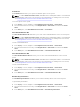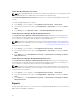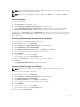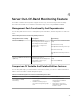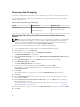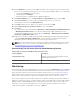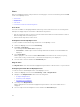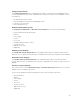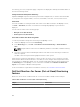Users Guide
Power Reset
The Power Reset task allows you to power off and then power on the system.
NOTE: To enable Advanced Power Control, install BMU in the default path. If BMU is not installed in
the default path, create a new console task. For more information on creating a new console task,
see
Creating Advanced Power Control And LED Identification Tasks.
To reset the power of the system:
1. In the OpsMgr console, navigate to a Dell Diagram Views, State Views, or Alerts Views.
2. Select the desired Dell server in any of the Diagram Views or State Views or an alert in the Alerts
Views.
3. In the Tasks pane, select Dell Windows Server Tasks → Power Reset.
Turn LED Identification On
The Turn LED Identification On task allows you to turn on the LED identification on the selected system.
NOTE: To enable Advanced Power Control, install BMU in the default path. If BMU is not installed in
the default path, create a new console task. For more information on creating a new console task,
see
Creating Advanced Power Control And LED Identification Tasks.
To turn on LED identification:
1. In the OpsMgr console, navigate to a Dell Diagram Views, State Views, or Alerts Views.
2. Select the desired Dell server in any of the Diagram Views or State Views or an alert in the Alerts
Views.
3. In the Tasks pane, select Dell Windows Server Tasks → Turn LED Identification On.
Turn LED Identification Off
The Turn LED Identification Off task allows you to to turn off the LED identification on the selected
system.
NOTE: To enable Advanced Power Control, install BMU in the default path. If BMU is not installed in
the default path, create a new console task. For more information on creating a new console task,
see Creating Advanced Power Control And LED Identification Tasks.
To turn off LED identification:
1. In the OpsMgr console, navigate to a Dell Diagram Views, State Views, or Alerts Views.
2. Select the desired Dell server in any of the Diagram Views or State Views or an alert in the Alerts
Views.
3. In the Tasks pane, select Dell Windows Server Tasks → Turn LED Identification Off.
Get Warranty Information
The Get Warranty Information task allows you to view the warranty status of the selected system.
To get warranty information:
1. In the OpsMgr console, navigate to a Dell Diagram Views, State Views, or Alerts Views.
2. Select the desired Dell server in any of the Diagram Views or State Views or an alert in the Alerts
Views.
3. In the Tasks pane, select Dell Windows Server Tasks → Get Warranty Information.
31