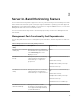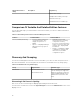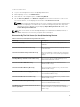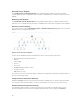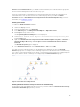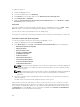Users Guide
3. Select any of the Alerts Views.
On the right pane of each of the individual Alerts Views, alerts that meet the criteria you specify,
such as alert severity, resolution state, or alerts that are assigned to you is displayed.
4. Select an alert to view the details in the Alert Details pane.
Diagram Views
The Diagram Views offers a hierarchical and graphical representation of all Dell servers on your network.
Viewing Diagram Views On The OpsMgr Console
To view the diagram views on the OpsMgr console:
1. Launch the OpsMgr console and click Monitoring → Dell → Diagram Views.
2. Navigate to the Diagram Views folder for the following views:
• Complete Diagram View
• Modular Systems Diagram
• Monolithic Servers Diagram
3. Select any of the Diagram Views.
On the right pane the hierarchical and graphical representation of the selected Dell server is
displayed.
4. Select a component in the diagram to view its details in the Detail View pane.
Complete Diagram View
The Complete Diagram View offers a graphical representation of all Dell devices that OpsMgr monitors.
You can expand and verify the status of individual devices and their components in the diagram. You can
view details for:
• Modular and Monolithic systems
• Chassis Management Controllers and DRAC/MC devices
• Remote Access Controllers
• Dell Unmanaged Servers
Modular And Monolithic Systems
The Modular Systems Diagram and Monolithic Servers Diagram views offer the following details:
• Physical and teamed network interfaces
• Memory
• Power supply
• Sensors
• Processors
• Dell OpenManage software services
• Storage controller
• BIOS (inventory only)
• iDRAC NIC
17