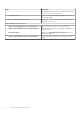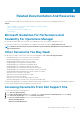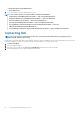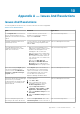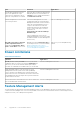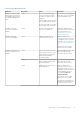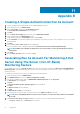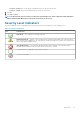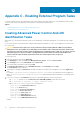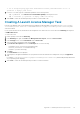Users Guide
Table Of Contents
- Dell Server Management Pack Suite Version 5.2.0 For Microsoft System Center Operations Manager User's Guide
- Introduction
- Overview Of Dell Server Management Pack Functionality
- Server In-Band Monitoring Feature
- Management Pack Functionality And Dependencies
- Comparison Of Scalable And Detailed Edition Features
- Discovery And Grouping
- Monitoring
- Views
- Alerts Views
- Diagram Views
- Viewing Diagram Views On The OpsMgr Console
- Complete Diagram View
- Modular And Monolithic Systems
- Monolithic Servers Diagram
- Modular Systems Diagram
- Dell Server Instance Diagram
- Storage Controller Component Hierarchy
- Network Interfaces Component Hierarchy
- Enabling Correlation
- Enabling Network Interfaces Group To Dell Server Health Roll Up
- State Views
- Performance And Power Monitoring Views
- Unit Monitors
- Rules
- Views
- Tasks
- Task Summary
- Performing Dell Tasks
- Dell Modular and Monolithic Systems Tasks
- Clear ESM Logs
- Launch Dell OpenManage Server Administrator
- Launch Remote Desktop
- Launch InBand Dell Remote Access Console
- Check Power Status
- Power Cycle
- Force Power Off
- Power Off Gracefully
- Power On
- Power Reset
- Turn LED Identification On
- Turn LED Identification Off
- Get Warranty Information
- Launch Dell OpenManage Power Center
- Launch Dell License Manager On X32 Bit Management Server
- Launch Dell License Manager On X64 Bit Management Server
- Reports
- Server Out-Of-Band Monitoring Feature
- Management Pack Functionality And Dependencies
- Comparison Of Scalable And Detailed Edition Features
- Discovery And Grouping
- Monitoring
- Dell Unit Monitors For Server (Out-of-Band) Monitoring Feature
- Rules
- Tasks
- DRAC Monitoring Feature
- Chassis Monitoring Feature
- Chassis Modular Server Correlation Feature
- Dell Feature Management Dashboard
- Related Documentation And Resources
- Appendix A — Issues And Resolutions
- Appendix B
- Appendix C - Enabling External Program Tasks
Appendix C - Enabling External Program Tasks
For tasks provided by the Dell Server Management Pack Suite that launch external programs have to be installed in the default location.
Create new tasks to launch the application if the program is not installed in the default location.
Topics:
• Creating Advanced Power Control And LED Identification Tasks
• Creating A Launch License Manager Task
Creating Advanced Power Control And LED
Identification Tasks
Advanced power control and LED identification tasks use the default BMC credentials and install path (C:\Program Files\Dell\SysMgt
\bmc).
If your systems deviate from the default BMC credentials and install path, install BMU 2.0 or later on the management server and create
new console tasks.
CAUTION:
The below steps require you to create a task and set the password in plaintext. If BMC is not installed on
management server, the OpsMgr Console may display an error with the entire command in a dialog box, and reveal the
password. If you export the created override management pack containing this task to a disk, you can open the exported
management pack in a common text editor or OpsMgr Authoring Console and the view the password in plain text.
Create a new task only if absolutely required and consider the security aspects before you proceed.
To create a new task:
1. Launch the OpsMgr console and click Authoring.
2. In the Authoring pane, right-click Tasks under Management Pack Objects, and select Create new task.
3. In the Task Type screen, select Command line under Console Tasks.
4. Select the destination management pack and click Next.
5. Type Task name, Description, and select Dell Windows Server as the Task Target and click Next.
The Command Line screen is displayed.
6. Type the path of the application ipmitool.exe (the path where BMU was installed on the management server) in the Application
field.
For example, C:\Program Files\Dell\SysMgt\bmc\ipmitool.exe. For the two LED identification tasks, the application
path is C:\Program Files\Dell\SysMgt\bmc\ipmish.exe (default BMU path may differ based on your operating system
language).
7. For power control tasks, in the Parameters field, type the command line parameters in the following format:
• Type -I lan -H and then choose the Remote Access IP with IPMI capability from the drop-down menu.
• Type -U <username> -P <password> -k <kgkey> <IPMI Task String>
• Replace <IPMI Task String> with one of the following options:
• power status (for Check Power Status task)
• power on (for Power On task)
• power soft (for Power Off Gracefully task)
• power off (for Force Power Off task)
• power cycle (for Power Cycle task)
• power reset (for Power Reset task)
• identify on (for LED Identification On task)
• identify off (for LED Identification Off task)
Example:
12
64 Appendix C - Enabling External Program Tasks