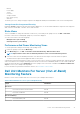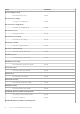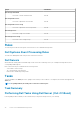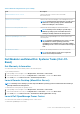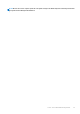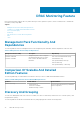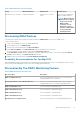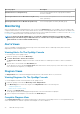Users Guide
Table Of Contents
- Dell Server Management Pack Suite Version 5.2.0 For Microsoft System Center Operations Manager User's Guide
- Introduction
- Overview Of Dell Server Management Pack Functionality
- Server In-Band Monitoring Feature
- Management Pack Functionality And Dependencies
- Comparison Of Scalable And Detailed Edition Features
- Discovery And Grouping
- Monitoring
- Views
- Alerts Views
- Diagram Views
- Viewing Diagram Views On The OpsMgr Console
- Complete Diagram View
- Modular And Monolithic Systems
- Monolithic Servers Diagram
- Modular Systems Diagram
- Dell Server Instance Diagram
- Storage Controller Component Hierarchy
- Network Interfaces Component Hierarchy
- Enabling Correlation
- Enabling Network Interfaces Group To Dell Server Health Roll Up
- State Views
- Performance And Power Monitoring Views
- Unit Monitors
- Rules
- Views
- Tasks
- Task Summary
- Performing Dell Tasks
- Dell Modular and Monolithic Systems Tasks
- Clear ESM Logs
- Launch Dell OpenManage Server Administrator
- Launch Remote Desktop
- Launch InBand Dell Remote Access Console
- Check Power Status
- Power Cycle
- Force Power Off
- Power Off Gracefully
- Power On
- Power Reset
- Turn LED Identification On
- Turn LED Identification Off
- Get Warranty Information
- Launch Dell OpenManage Power Center
- Launch Dell License Manager On X32 Bit Management Server
- Launch Dell License Manager On X64 Bit Management Server
- Reports
- Server Out-Of-Band Monitoring Feature
- Management Pack Functionality And Dependencies
- Comparison Of Scalable And Detailed Edition Features
- Discovery And Grouping
- Monitoring
- Dell Unit Monitors For Server (Out-of-Band) Monitoring Feature
- Rules
- Tasks
- DRAC Monitoring Feature
- Chassis Monitoring Feature
- Chassis Modular Server Correlation Feature
- Dell Feature Management Dashboard
- Related Documentation And Resources
- Appendix A — Issues And Resolutions
- Appendix B
- Appendix C - Enabling External Program Tasks
Discovery Object Description
Dell Remote Access 5 Group Discovery Discovers the Dell Remote Access 5 group with Dell Remote
Access 5 Controllers.
Dell Integrated Remote Access Monolithic Group Discovery Discovers the Dell Integrated Remote Access Monolithic group and
iDRAC (Monolithic).
Dell Integrated Remote Access Modular Group Discovery Discovers and populates the iDRAC (Modular) group.
Monitoring
After you install the Dell Server Management Pack Suite, you can use the Monitoring pane of the OpsMgr to select views that provide
complete health information of the discovered Dell DRAC devices. The DRAC monitoring feature discovers and monitors the health of the
Dell DRAC devices. It includes monitoring health of Dell DRAC devices, both at regular intervals and on occurrence of events. The Severity
Level Indicators indicates the health of your Dell DRAC devices on the network.
NOTE: To monitor the health of DRAC devices, associate the community string Run As account with the SNMP
Monitoring Account with the target as Dell Remote Access Controller class or respective DRAC object (if you have
different Run As accounts for different DRAC devices).
Alerts Views
This view is available for managing hardware and storage events from Dell DRAC devices. SNMP traps sent by DRAC devices are
displayed by the DRAC monitoring feature.
Viewing Alerts On The OpsMgr Console
To view DRAC alerts on the OpsMgr console:
1. Launch the OpsMgr console and click Monitoring.
2. Click Dell > Alerts Views > Remote Access Alerts.
The Remote Access Alerts is displayed. These alerts contains information on SNMP traps from DRAC 5, iDRAC 6, and iDRAC 7
devices.
3. Select an alert to view the details in the Alert Details pane.
On the right pane of each of the individual Alerts Views, alerts that meet the criteria you specify, such as alert severity, resolution
state, or alerts that are assigned to you is displayed.
Diagram Views
The Diagram Views offers a hierarchical and graphical representation of all Dell DRAC devices on your network.
Viewing Diagrams On The OpsMgr Console
To view the diagrams for DRAC monitoring feature on the OpsMgr console:
1. Launch the OpsMgr console and click Monitoring > Dell > Diagram Views.
2. In the Monitoring pane on the left side, navigate to the Diagram Views folder for the following views:
• Complete Diagram View
• Remote Access Controllers Group
3. Select any of the Diagram Views.
On the right pane the hierarchical and graphical representation of the selected Dell device is displayed.
4. Select a component in the diagram to view its details in the Detail View pane.
Complete Diagram View
The Complete Diagram View offers a graphical representation of all Dell devices that OpsMgr monitors. You can expand and verify the
status of individual devices and their components in the diagram. You can view details for:
40
DRAC Monitoring Feature