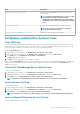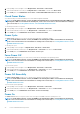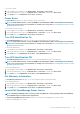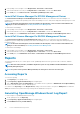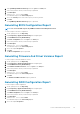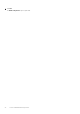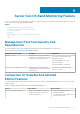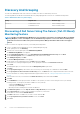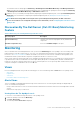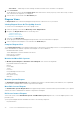Users Guide
Table Of Contents
- Dell Server Management Pack Suite Version 5.2.0 For Microsoft System Center Operations Manager User's Guide
- Introduction
- Overview Of Dell Server Management Pack Functionality
- Server In-Band Monitoring Feature
- Management Pack Functionality And Dependencies
- Comparison Of Scalable And Detailed Edition Features
- Discovery And Grouping
- Monitoring
- Views
- Alerts Views
- Diagram Views
- Viewing Diagram Views On The OpsMgr Console
- Complete Diagram View
- Modular And Monolithic Systems
- Monolithic Servers Diagram
- Modular Systems Diagram
- Dell Server Instance Diagram
- Storage Controller Component Hierarchy
- Network Interfaces Component Hierarchy
- Enabling Correlation
- Enabling Network Interfaces Group To Dell Server Health Roll Up
- State Views
- Performance And Power Monitoring Views
- Unit Monitors
- Rules
- Views
- Tasks
- Task Summary
- Performing Dell Tasks
- Dell Modular and Monolithic Systems Tasks
- Clear ESM Logs
- Launch Dell OpenManage Server Administrator
- Launch Remote Desktop
- Launch InBand Dell Remote Access Console
- Check Power Status
- Power Cycle
- Force Power Off
- Power Off Gracefully
- Power On
- Power Reset
- Turn LED Identification On
- Turn LED Identification Off
- Get Warranty Information
- Launch Dell OpenManage Power Center
- Launch Dell License Manager On X32 Bit Management Server
- Launch Dell License Manager On X64 Bit Management Server
- Reports
- Server Out-Of-Band Monitoring Feature
- Management Pack Functionality And Dependencies
- Comparison Of Scalable And Detailed Edition Features
- Discovery And Grouping
- Monitoring
- Dell Unit Monitors For Server (Out-of-Band) Monitoring Feature
- Rules
- Tasks
- DRAC Monitoring Feature
- Chassis Monitoring Feature
- Chassis Modular Server Correlation Feature
- Dell Feature Management Dashboard
- Related Documentation And Resources
- Appendix A — Issues And Resolutions
- Appendix B
- Appendix C - Enabling External Program Tasks
Discovery And Grouping
The Dell Server Management Pack Suite version 5.2.0 enables you to discover and classify Dell Servers.
The following table lists the details of the hardware discovery and grouping by the Dell Server Out-of-band monitoring feature.
Table 11. Dell Hardware Discovery and Grouping
Group Diagram View Hardware Type
Dell Servers Dell Monolithic Servers
Dell Modular Servers
Dell PowerEdge systems
Dell PowerVault systems
Discovering A Dell Server Using The Server (Out-Of-Band)
Monitoring Feature
NOTE: The Microsoft SMASH Library (MPB) file has to be installed. For information on installing the Microsoft SMASH
Library (MPB) file, see the "Installing The Out-Of-Band Monitoring Template" section of the
Dell Server Management
Pack Suite Version 5.2.0 For Microsoft System Center Operations Manager Installation Guide
at dell.com/support/
manuals.
To discover a Dell server using the Dell Server (Out-of-band) monitoring feature:
1. Log on to OpsMgr 2012 as an administrator for the OpsMgr Management group.
2. On the OpsMgr console, click Authoring.
3. At the bottom of the navigation pane, click Add Monitoring Wizard.
The Add Monitoring Wizard screen appears.
4. On the Select Monitoring Type screen, select WS-Management and SMASH Device Discovery and click Next.
5. On the General Properties screen, in the Name field provide a name for the wizard.
6. Under Management pack, click New.
The Create a Management Pack screen appears.
7. Provide a name for the management pack in the Name field and click Next.
For information on creating a management pack, see the OpsMgr documentation at technet.microsoft.com.
8. Click Create.
The management pack you created is selected in the Management pack drop-down box.
9. Click Next.
10. On the Specify the target drop-down menu, select a resource pool for monitoring out-of-band devices and click Next.
11. On the Specify the account to be used to run discovery screen, click New and create a Simple Authentication Run As Account.
For more information on creating a Simple Authentication type Run As Account, see Creating A Simple Authentication Run As
Account.
12. Select the Run As Account you created from the Run As Account drop-down menu and click Next.
13. Click Add.
14. On the Add Devices screen specify the iDRAC IP address of the systems you want to monitor using the Server (out-of-band)
monitoring feature. You can specify the iDRAC IP address of the systems by:
• Scanning the IP Subnet that you provided.
• Scanning a specified IP Range.
• Importing a text file containing the list of iDRAC IP addresses.
15. Click Advanced Options, select the Skip CA Check and Skip CN Check option and click OK.
16. Click Scan for Devices to search for Dell PowerEdge 12G systems on your network.
The IP addresses are listed under Available Devices.
17. Click Add to add the list of IP addresses you want to monitor and click OK.
18. On the Specify the devices you want to monitor screen, click Create.
19. Click Close.
28
Server Out-Of-Band Monitoring Feature