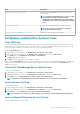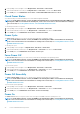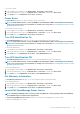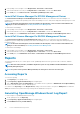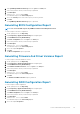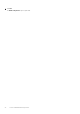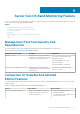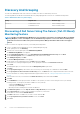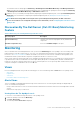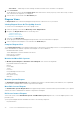Users Guide
Table Of Contents
- Dell Server Management Pack Suite Version 5.2.0 For Microsoft System Center Operations Manager User's Guide
- Introduction
- Overview Of Dell Server Management Pack Functionality
- Server In-Band Monitoring Feature
- Management Pack Functionality And Dependencies
- Comparison Of Scalable And Detailed Edition Features
- Discovery And Grouping
- Monitoring
- Views
- Alerts Views
- Diagram Views
- Viewing Diagram Views On The OpsMgr Console
- Complete Diagram View
- Modular And Monolithic Systems
- Monolithic Servers Diagram
- Modular Systems Diagram
- Dell Server Instance Diagram
- Storage Controller Component Hierarchy
- Network Interfaces Component Hierarchy
- Enabling Correlation
- Enabling Network Interfaces Group To Dell Server Health Roll Up
- State Views
- Performance And Power Monitoring Views
- Unit Monitors
- Rules
- Views
- Tasks
- Task Summary
- Performing Dell Tasks
- Dell Modular and Monolithic Systems Tasks
- Clear ESM Logs
- Launch Dell OpenManage Server Administrator
- Launch Remote Desktop
- Launch InBand Dell Remote Access Console
- Check Power Status
- Power Cycle
- Force Power Off
- Power Off Gracefully
- Power On
- Power Reset
- Turn LED Identification On
- Turn LED Identification Off
- Get Warranty Information
- Launch Dell OpenManage Power Center
- Launch Dell License Manager On X32 Bit Management Server
- Launch Dell License Manager On X64 Bit Management Server
- Reports
- Server Out-Of-Band Monitoring Feature
- Management Pack Functionality And Dependencies
- Comparison Of Scalable And Detailed Edition Features
- Discovery And Grouping
- Monitoring
- Dell Unit Monitors For Server (Out-of-Band) Monitoring Feature
- Rules
- Tasks
- DRAC Monitoring Feature
- Chassis Monitoring Feature
- Chassis Modular Server Correlation Feature
- Dell Feature Management Dashboard
- Related Documentation And Resources
- Appendix A — Issues And Resolutions
- Appendix B
- Appendix C - Enabling External Program Tasks
4. Click OpenManage Windows Event Log then click Open in the Tasks pane.
5. Select a time period for which you want the report generated.
6. Click Add Object.
7. Search for Dell Server and click Add.
You will find the object in the Selected object pane.
8. Choose the Severity of the events whose report you want to generate.
9. Click Run.
The OpenManage Windows Event Log report is generated.
Generating BIOS Configuration Report
NOTE: You can create BMC reports only if BMU is installed on the Management Server.
To create a report for the BIOS configuration:
1. On the OpsMgr console, click Reporting.
2. Expand Reporting > Application Monitoring in the navigation pane.
3. Click Dell Windows Server (Detail Edition).
4. Click BIOS Configuration, then click Open in the Tasks pane.
5. Select a time period for which you want the report generated.
6. Click Add Object.
7. Search for Dell Server and click Add.
You will find the object in the Selected object pane.
8. Choose the required Properties.
9. Click Run.
The BIOS Configuration report is generated.
Generating Firmware And Driver Versions Report
To create a report for firmware and driver versions:
1. On the OpsMgr console, click Reporting.
2. Expand Reporting > Application Monitoring in the navigation pane.
3. Click Dell Windows Server (Detail Edition).
4. Click Firmware and Driver Versions, then click Open on the Task pane.
5. Select a time period for which you want the report generated.
6. Click Add Object.
7. Search for Dell Server and click Add.
You will find the object in the Selected object pane.
8. Click Run.
The Firmware and Driver Versions report is generated.
Generating RAID Configuration Report
To create a report for RAID configuration:
1. On the OpsMgr console, click Reporting.
2. Expand Reporting > Application Monitoring in the navigation pane.
3. Click Dell Windows Server (Detailed Edition).
4. Click RAID Configuration, then click Open on the Task pane.
5. Select a time period for which you want the report generated.
6. Click Add Object.
7. Search for Dell Server and click Add.
You will find the object in the Selected object pane.
8. Choose the required Properties.
Server In-Band Monitoring Feature
25