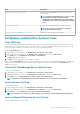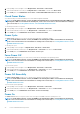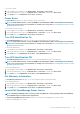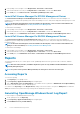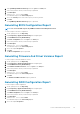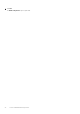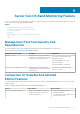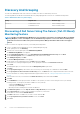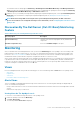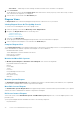Users Guide
Table Of Contents
- Dell Server Management Pack Suite Version 5.2.0 For Microsoft System Center Operations Manager User's Guide
- Introduction
- Overview Of Dell Server Management Pack Functionality
- Server In-Band Monitoring Feature
- Management Pack Functionality And Dependencies
- Comparison Of Scalable And Detailed Edition Features
- Discovery And Grouping
- Monitoring
- Views
- Alerts Views
- Diagram Views
- Viewing Diagram Views On The OpsMgr Console
- Complete Diagram View
- Modular And Monolithic Systems
- Monolithic Servers Diagram
- Modular Systems Diagram
- Dell Server Instance Diagram
- Storage Controller Component Hierarchy
- Network Interfaces Component Hierarchy
- Enabling Correlation
- Enabling Network Interfaces Group To Dell Server Health Roll Up
- State Views
- Performance And Power Monitoring Views
- Unit Monitors
- Rules
- Views
- Tasks
- Task Summary
- Performing Dell Tasks
- Dell Modular and Monolithic Systems Tasks
- Clear ESM Logs
- Launch Dell OpenManage Server Administrator
- Launch Remote Desktop
- Launch InBand Dell Remote Access Console
- Check Power Status
- Power Cycle
- Force Power Off
- Power Off Gracefully
- Power On
- Power Reset
- Turn LED Identification On
- Turn LED Identification Off
- Get Warranty Information
- Launch Dell OpenManage Power Center
- Launch Dell License Manager On X32 Bit Management Server
- Launch Dell License Manager On X64 Bit Management Server
- Reports
- Server Out-Of-Band Monitoring Feature
- Management Pack Functionality And Dependencies
- Comparison Of Scalable And Detailed Edition Features
- Discovery And Grouping
- Monitoring
- Dell Unit Monitors For Server (Out-of-Band) Monitoring Feature
- Rules
- Tasks
- DRAC Monitoring Feature
- Chassis Monitoring Feature
- Chassis Modular Server Correlation Feature
- Dell Feature Management Dashboard
- Related Documentation And Resources
- Appendix A — Issues And Resolutions
- Appendix B
- Appendix C - Enabling External Program Tasks
1. In the OpsMgr console, navigate to a Dell Diagram Views, State Views, or Alerts Views.
2. Select the desired Dell server in any of the Diagram Views or State Views or an alert in the Alerts Views.
3. In the Tasks pane, select Dell Windows Server Tasks > Launch InBand Dell Remote Access Console.
Check Power Status
You can check the power status and allow power control tasks through the IPMI shell.
NOTE: To enable Advanced Power Control, install Baseboard Management Controller Management Utility (BMU) in the
default path. If BMU is not installed in the default path, create a new console task. For more information on creating a
new console task, see Creating Advanced Power Control And LED Identification Tasks.
To check the power status of a system:
1. In the OpsMgr console, navigate to a Dell Diagram Views, State Views, or Alert Views.
2. Select the desired Dell system in any of the Diagram Views or State Views or an alert in the Alerts Views.
3. In the Tasks pane, select Dell Windows Server Tasks > Check Power Status.
Power Cycle
The Power Cycle task allows you to turn off the Dell system and turn it on again after a delay.
NOTE: To enable Advanced Power Control, install BMU in the default path. If BMU is not installed in the default path,
create a new console task. For more information on creating a new console task, see Creating Advanced Power Control
And LED Identification Tasks.
To run the power cycle:
1. In the OpsMgr console, navigate to a Diagram Views, State Views, or Alert Views.
2. Select the desired Dell system in any of the Diagram Views or State Views or an alert in the Alerts Views.
3. In the Tasks pane, select Dell Windows Server Tasks > Power Cycle.
Force Power Off
The Force Power Off task allows you to turn off the system without shutting down the operating system.
NOTE:
To enable Advanced Power Control, install BMU in the default path. If BMU is not installed in the default path,
create a new console task. For more information on creating a new console task, see Creating Advanced Power Control
And LED Identification Tasks.
To power off the system:
1. In the OpsMgr console, navigate to a Dell Diagram Views, State Views, or Alert Views.
2. Select the desired Dell system in any of the Diagram Views or State Views or an alert in the Alerts Views.
3. In the Tasks pane, select Dell Windows Server Tasks > Force Power Off.
Power Off Gracefully
The Power Off Gracefully task allows you to shut down the operating system and power off the system.
NOTE:
To enable Advanced Power Control, install BMU in the default path. If BMU is not installed in the default path,
create a new console task. For more information on creating a new console task, see Creating Advanced Power Control
And LED Identification Tasks.
To power off the system gracefully:
1. In the OpsMgr console, navigate to a Dell Diagram Views, State Views, or Alert Views.
2. Select the desired Dell system in any of the Diagram Views or State Views or an alert in the Alerts Views.
3. In the Tasks pane, select Dell Windows Server Tasks > Power Off Gracefully.
Power On
The Power On task allows you to power on the server. This option is available even if the system power is off.
NOTE:
To enable Advanced Power Control, install BMU in the default path. If BMU is not installed in the default path,
create a new console task. For more information on creating a new console task, see Creating Advanced Power Control
And LED Identification Tasks.
22 Server In-Band Monitoring Feature