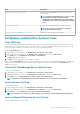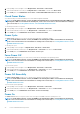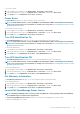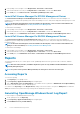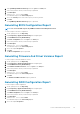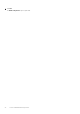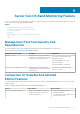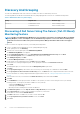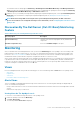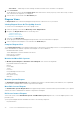Users Guide
Table Of Contents
- Dell Server Management Pack Suite Version 5.2.0 For Microsoft System Center Operations Manager User's Guide
- Introduction
- Overview Of Dell Server Management Pack Functionality
- Server In-Band Monitoring Feature
- Management Pack Functionality And Dependencies
- Comparison Of Scalable And Detailed Edition Features
- Discovery And Grouping
- Monitoring
- Views
- Alerts Views
- Diagram Views
- Viewing Diagram Views On The OpsMgr Console
- Complete Diagram View
- Modular And Monolithic Systems
- Monolithic Servers Diagram
- Modular Systems Diagram
- Dell Server Instance Diagram
- Storage Controller Component Hierarchy
- Network Interfaces Component Hierarchy
- Enabling Correlation
- Enabling Network Interfaces Group To Dell Server Health Roll Up
- State Views
- Performance And Power Monitoring Views
- Unit Monitors
- Rules
- Views
- Tasks
- Task Summary
- Performing Dell Tasks
- Dell Modular and Monolithic Systems Tasks
- Clear ESM Logs
- Launch Dell OpenManage Server Administrator
- Launch Remote Desktop
- Launch InBand Dell Remote Access Console
- Check Power Status
- Power Cycle
- Force Power Off
- Power Off Gracefully
- Power On
- Power Reset
- Turn LED Identification On
- Turn LED Identification Off
- Get Warranty Information
- Launch Dell OpenManage Power Center
- Launch Dell License Manager On X32 Bit Management Server
- Launch Dell License Manager On X64 Bit Management Server
- Reports
- Server Out-Of-Band Monitoring Feature
- Management Pack Functionality And Dependencies
- Comparison Of Scalable And Detailed Edition Features
- Discovery And Grouping
- Monitoring
- Dell Unit Monitors For Server (Out-of-Band) Monitoring Feature
- Rules
- Tasks
- DRAC Monitoring Feature
- Chassis Monitoring Feature
- Chassis Modular Server Correlation Feature
- Dell Feature Management Dashboard
- Related Documentation And Resources
- Appendix A — Issues And Resolutions
- Appendix B
- Appendix C - Enabling External Program Tasks
Task Description
Launch Dell OpenManage Power Center Launches the Dell OpenManage Power Center console for the
selected system.
NOTE: Launching OpenManage Power Center is possible
only if Windows or Linux operating system and,
OpenManage Server Administrator is installed, and Dell
OpenManage Power Center are installed on the managed
node.
Get Warranty Information Retrieves the warranty information for the selected system.
NOTE: An active Internet connection is required to
retrieve the warranty information.
Launch Dell Modular Chassis Remote Access Console Launches the CMC or the DRAC/MC console.
Dell Modular and Monolithic Systems Tasks
Clear ESM Logs
The Server Administrator Embedded Server Management (ESM) log, also referred to as the hardware log, maintains a list of all system
events generated by the hardware, such as error-correcting code (ECC), system reset and boot, and probe threshold changes. You can
refer to this log when hardware errors appear or when the system is not functioning properly.
To run the Clear ESM Logs task:
1. In the OpsMgr console, navigate to a Dell Diagram Views, State Views, or Alerts Views.
2. Select the desired Dell system in any of the Diagram Views or State Views or an alert in the Alerts Views.
3. In the Tasks pane, select Dell Windows Server Tasks > Clear ESM Logs.
The Run Tasks window is displayed.
4. Click Run to clear the ESM logs of the device that you selected.
When you run the Clear ESM Logs task, on the task execution screen only the result of the task initiating is displayed. For example, the
task execution screen may show a success result even if the ESM logs are not cleared. This means that the Clear ESM Logs task
initiation was successful.
Launch Dell OpenManage Server Administrator
To launch Server Administrator:
1. In the OpsMgr console, navigate to a Dell Diagram Views, State Views, or Alerts Views.
2. Select the desired Dell server in any of the Diagram Views or State Views or an alert in the Alerts Views.
3. In the Tasks pane, select Dell Windows Server Tasks > Launch Server Administrator.
NOTE: The Dell Server Management Pack Suite tasks launch the remote console in the Internet Explorer.
Launch Remote Desktop
To launch remote desktop:
1. In the OpsMgr console, navigate to a Dell Diagram Views, State Views, or Alerts Views.
2. Select the desired Dell server in any of the Diagram Views or State Views or an alert in the Alerts Views.
3. In the Tasks pane, select Dell Windows Server Tasks > Launch Remote Desktop.
NOTE: Launching remote desktop is possible only if the remote desktop is enabled manually in the managed node.
Launch InBand Dell Remote Access Console
To launch InBand Dell Remote Access console:
Server In-Band Monitoring Feature
21