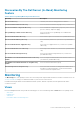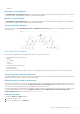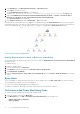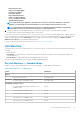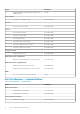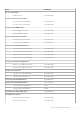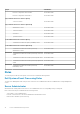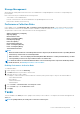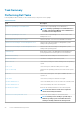Users Guide
Table Of Contents
- Dell Server Management Pack Suite Version 5.2.0 For Microsoft System Center Operations Manager User's Guide
- Introduction
- Overview Of Dell Server Management Pack Functionality
- Server In-Band Monitoring Feature
- Management Pack Functionality And Dependencies
- Comparison Of Scalable And Detailed Edition Features
- Discovery And Grouping
- Monitoring
- Views
- Alerts Views
- Diagram Views
- Viewing Diagram Views On The OpsMgr Console
- Complete Diagram View
- Modular And Monolithic Systems
- Monolithic Servers Diagram
- Modular Systems Diagram
- Dell Server Instance Diagram
- Storage Controller Component Hierarchy
- Network Interfaces Component Hierarchy
- Enabling Correlation
- Enabling Network Interfaces Group To Dell Server Health Roll Up
- State Views
- Performance And Power Monitoring Views
- Unit Monitors
- Rules
- Views
- Tasks
- Task Summary
- Performing Dell Tasks
- Dell Modular and Monolithic Systems Tasks
- Clear ESM Logs
- Launch Dell OpenManage Server Administrator
- Launch Remote Desktop
- Launch InBand Dell Remote Access Console
- Check Power Status
- Power Cycle
- Force Power Off
- Power Off Gracefully
- Power On
- Power Reset
- Turn LED Identification On
- Turn LED Identification Off
- Get Warranty Information
- Launch Dell OpenManage Power Center
- Launch Dell License Manager On X32 Bit Management Server
- Launch Dell License Manager On X64 Bit Management Server
- Reports
- Server Out-Of-Band Monitoring Feature
- Management Pack Functionality And Dependencies
- Comparison Of Scalable And Detailed Edition Features
- Discovery And Grouping
- Monitoring
- Dell Unit Monitors For Server (Out-of-Band) Monitoring Feature
- Rules
- Tasks
- DRAC Monitoring Feature
- Chassis Monitoring Feature
- Chassis Modular Server Correlation Feature
- Dell Feature Management Dashboard
- Related Documentation And Resources
- Appendix A — Issues And Resolutions
- Appendix B
- Appendix C - Enabling External Program Tasks
3. In the Authoring tab, click Management Pack Objects > Object Discoveries.
4. Click Scope at the top of the screen.
The Scope Management Pack Objects screen is displayed.
5. Search for Dell Windows Server Physical and Teamed Relationship Discovery Rule in the Look for: field.
6. Right-click Dell Windows Server Physical and Teamed Relationship Discovery Rule > Overrides > Override the Object
Discovery > For all objects of class: Teamed Network Interface instance (Enriched).
The Override Properties page is displayed.
7. Select Enable Correlation and set the Override Value to True and click OK.
The status roll-up of network interfaces on the diagram view is displayed only up to the Network Interfaces group level. For example, if
the remaining components of the Dell server are normal and only one or more of the network interfaces are critical or noncritical, then the
normal icon is displayed by the Dell system, and the critical or warning icon is displayed by the Network Interfaces group.
Figure 2. Network Interfaces Diagram View
Enabling Network Interfaces Group To Dell Server Health Roll Up
For the status roll-up to be displayed at the server level, you must enable the Network Interfaces Group to Dell Server Health Roll up
dependency monitor.
To enable the monitor:
1. Launch the OpsMgr console.
2. From the navigation pane, click Authoring.
3. Click Monitors on the left pane and select the Network Interfaces Group monitor.
4. Click Entity Health > Availability.
5. Right-click Network Interfaces Group to Dell Server Health Roll up and select Overrides > Enable the Monitor from the menu
options.
State Views
This view is available for viewing the health of all Dell servers. In the OpsMgr console, click Dell > State Views, the status of each Dell
server managed by the OpsMgr on your network is displayed.
You can view the status for the Managed servers (In-Band) group.
The health of a component is derived by reviewing the unresolved alerts associated with the component.
Performance And Power Monitoring Views
To view the performance and power monitoring on the OpsMgr console:
1. Launch the OpsMgr console and click Monitoring.
2. In the Monitoring pane, click Dell > Performance and Power Monitoring for the following views:
• Ambient Temperature (Centigrade)
• Amperage (Amps)
14
Server In-Band Monitoring Feature