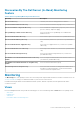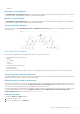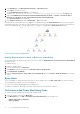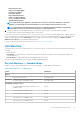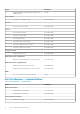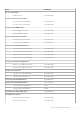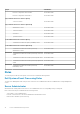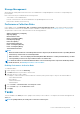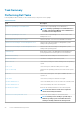Users Guide
Table Of Contents
- Dell Server Management Pack Suite Version 5.2.0 For Microsoft System Center Operations Manager User's Guide
- Introduction
- Overview Of Dell Server Management Pack Functionality
- Server In-Band Monitoring Feature
- Management Pack Functionality And Dependencies
- Comparison Of Scalable And Detailed Edition Features
- Discovery And Grouping
- Monitoring
- Views
- Alerts Views
- Diagram Views
- Viewing Diagram Views On The OpsMgr Console
- Complete Diagram View
- Modular And Monolithic Systems
- Monolithic Servers Diagram
- Modular Systems Diagram
- Dell Server Instance Diagram
- Storage Controller Component Hierarchy
- Network Interfaces Component Hierarchy
- Enabling Correlation
- Enabling Network Interfaces Group To Dell Server Health Roll Up
- State Views
- Performance And Power Monitoring Views
- Unit Monitors
- Rules
- Views
- Tasks
- Task Summary
- Performing Dell Tasks
- Dell Modular and Monolithic Systems Tasks
- Clear ESM Logs
- Launch Dell OpenManage Server Administrator
- Launch Remote Desktop
- Launch InBand Dell Remote Access Console
- Check Power Status
- Power Cycle
- Force Power Off
- Power Off Gracefully
- Power On
- Power Reset
- Turn LED Identification On
- Turn LED Identification Off
- Get Warranty Information
- Launch Dell OpenManage Power Center
- Launch Dell License Manager On X32 Bit Management Server
- Launch Dell License Manager On X64 Bit Management Server
- Reports
- Server Out-Of-Band Monitoring Feature
- Management Pack Functionality And Dependencies
- Comparison Of Scalable And Detailed Edition Features
- Discovery And Grouping
- Monitoring
- Dell Unit Monitors For Server (Out-of-Band) Monitoring Feature
- Rules
- Tasks
- DRAC Monitoring Feature
- Chassis Monitoring Feature
- Chassis Modular Server Correlation Feature
- Dell Feature Management Dashboard
- Related Documentation And Resources
- Appendix A — Issues And Resolutions
- Appendix B
- Appendix C - Enabling External Program Tasks
• iDRAC NIC
Monolithic Servers Diagram
The Dell Monolithic Systems Diagram View offers a graphical representation of all Dell monolithic systems and allows you to expand
and verify the status of individual devices and their components in the diagram.
Modular Systems Diagram
The Dell Modular Systems Diagram View offers a graphical representation of all Dell modular systems and allows you to expand and
verify the status of individual devices and their components in the diagram.
Dell Server Instance Diagram
Select a Dell system, from the Dell Modular System or Dell Monolithic System diagram views, to view the diagram specific to that
particular system.
Figure 1. Dell Server Instance Diagram
System-specific diagrams illustrate and indicate the status of the following components:
• Physical and teamed network interfaces
• Memory
• Power supply
• Sensors
• Processors
• Dell OpenManage software services
• Storage controller
• BIOS (inventory only)
The memory, processors, and power supply components are displayed in detail by the Detailed edition of the Server monitoring feature.
Storage Controller Component Hierarchy
Expand the Storage component in any Dell system instance diagram view, to view the status and health of components such as physical
disks, connectors, virtual disks, controllers, sensors, and enclosures.
Network Interfaces Component Hierarchy
The Network Interfaces group is created only when an Intel or Broadcom network interface card is present and enabled on the Dell Server
(In-band). Network interfaces are grouped under Physical Interfaces and Teamed Interfaces. If you disable a network interface, the
network interfaces group will be removed from management in the next discovery cycle.
A reference relationship is created between a Teamed network interface and its associated Physical network interfaces. You can view the
reference relationship only when you enable the Enable Correlation attribute of Dell Windows Server Physical and Teamed
Relationship Discovery. For more information, see Enabling Correlation.
Enabling Correlation
To enable the Enable Correlation attribute:
1. Launch the OpsMgr console.
2. From the navigation pane, click Authoring.
Server In-Band Monitoring Feature
13