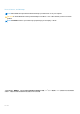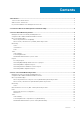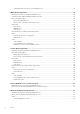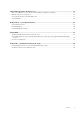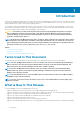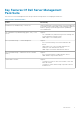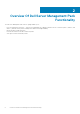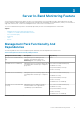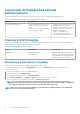Dell Server Management Pack Suite Version 5.2.
Notes, Cautions, and Warnings NOTE: A NOTE indicates important information that helps you make better use of your computer. CAUTION: A CAUTION indicates either potential damage to hardware or loss of data and tells you how to avoid the problem. NOTE: A WARNING indicates a potential for property damage, personal injury, or death. © 2014 Dell Inc. 版權所有。本產品受美國和國際版權與智慧財產權法保護。Dell™ 及 Dell 徽標是 Dell Inc.在美國和/或其他司法轄區 的商標。此處述及的所有其他標誌和名稱可能使其各自公司的商標。 Rev.
Contents 1 Introduction................................................................................................................................. 6 Terms Used In This Document.............................................................................................................................................6 What Is New In This Release................................................................................................................................................
Configuring Dell Connections License Manager URL............................................................................................... 36 5 DRAC Monitoring Feature........................................................................................................... 38 Management Pack Functionality And Dependencies......................................................................................................38 Comparison Of Scalable And Detailed Edition Features..........................
9 Related Documentation And Resources........................................................................................ 57 Microsoft Guidelines For Performance And Scalability For Operations Manager.......................................................57 Other Documents You May Need..................................................................................................................................... 57 Accessing Documents From Dell Support Site...........................................
1 Introduction This document describes the activities that you can perform with Dell Server Management Pack Suite version 5.2.0 for Microsoft System Center 2012 R2 Operations Manager, Microsoft System Center 2012 SP1 Operations Manager, Microsoft System Center 2012 Operations Manager, and Microsoft System Center Operations Manager 2007 R2. The integration of Dell Server Management Pack Suite version 5.2.
Key Features Of Dell Server Management Pack Suite This version of Dell Server Management Pack Suite provides the following features for managing the Dell devices: Table 1. Features and Functionalities Feature Functionality In-band Discovery and Monitoring — Dell Servers Supports in-band discovery and monitoring of Dell PowerEdge, Dell PowerVault monolithic and modular systems running the supported Windows operating system and supported Dell OpenManage Server Administrator.
2 Overview Of Dell Server Management Pack Functionality The Dell Server Management Pack Suite for OpsMgr enables you to: • • • • 8 Discover and classify Dell systems — Dell Servers (In-band and Out-of-band), Dell Remote Access Controllers (DRAC 5, iDRAC 6, and iDRAC 7), and Dell Chassis (Dell PowerEdge VRTX and Dell PowerEdge M1000e). Monitor the discovered Dell systems. Perform various tasks on the discovered Dell systems. View reports for discovered Dell systems.
3 Server In-Band Monitoring Feature Server In-band monitoring feature supports the discovery, and monitoring of Dell PowerEdge monolithic and modular and PowerVault systems running the supported Windows operating system and supported OpenManage Server Administrator (OMSA). For information on supported OMSA versions, see Dell Server Management Pack Suite Version 5.2.0 Release Notes. The Server In-band monitoring feature is automatically imported by the Dell Server Management Pack Suite installer.
Comparison Of Scalable And Detailed Edition Features The following table helps you understand the environment in which you can use Scalable and Detailed Edition features. Table 3. Scalable Management Pack Versus Detailed Management Pack Features Scalable Edition Detailed Edition Server (In-band) Monitoring • • • Inventory and monitoring of component groups. Also, displays the presence of iDRAC. Reports — Only OpenManage Windows Event log report is available.
Discoveries By The Dell Server (In-Band) Monitoring Feature Table 5. Dell Server (In-Band) Monitoring Feature Discoveries Discovery Description Dell Server Discovery Classifies your Dell servers and populates the attributes. Dell Server Network Interface Discovery Discovers the network interface at group level of your Dell server. Dell Server Hardware Components Discovery Discovers hardware components at a group level (such as sensors, processor, memory, and power supply).
Alerts Views This view is available for managing hardware and storage events from Dell servers. The following alerts are displayed: • • Alerts for events received from Dell OpenManage Server Administrator for Dell servers. NOTE: Informational alerts are turned off by default. To enable informational alerts, run the Set Informational Alerts On (Server In-band) task for Dell Server (In-band) Monitoring on the Feature Management Dashboard.
• iDRAC NIC Monolithic Servers Diagram The Dell Monolithic Systems Diagram View offers a graphical representation of all Dell monolithic systems and allows you to expand and verify the status of individual devices and their components in the diagram. Modular Systems Diagram The Dell Modular Systems Diagram View offers a graphical representation of all Dell modular systems and allows you to expand and verify the status of individual devices and their components in the diagram.
3. In the Authoring tab, click Management Pack Objects > Object Discoveries. 4. Click Scope at the top of the screen. The Scope Management Pack Objects screen is displayed. 5. Search for Dell Windows Server Physical and Teamed Relationship Discovery Rule in the Look for: field. 6. Right-click Dell Windows Server Physical and Teamed Relationship Discovery Rule > Overrides > Override the Object Discovery > For all objects of class: Teamed Network Interface instance (Enriched).
• • • • • • • • Dell Performance View Energy Consumption (kWh) Peak Amperage (Amps) Peak Power (Watts) Physical Network Interface Power Consumption (Watts) Power Consumption (BTU/hr) Teamed Network Interface NOTE: Power monitoring is applicable only for Dell servers with power monitoring capability for a particular attribute. It is enabled only when the detailed edition of Server In-band monitoring feature is present.
Object Unit Monitor Windows Management Instrumentation (WMI) Service Availability Status Periodic Power Supplies Dell Server Power Supplies Status Event and Periodic Dell Server Processors Status Event and Periodic Dell Server Battery Status Event and Periodic Dell Server Current Status Event and Periodic Dell Server Fans Status Event and Periodic Dell Server Intrusion Sensor Status Event and Periodic Dell Server Temperature Sensor Status Event and Periodic Dell Server Voltage Sensor Status
Object Unit Monitor Processor Unit Instance Detailed Processor Event and Periodic Storage Controller Connector Instance Controller Connector Event Monitor Event and Periodic Controller Connector Unit Monitor Event and Periodic Storage Controller EMM Instance Enclosure EMM Event Monitor Event and Periodic Enclosure EMM Unit Monitor Event and Periodic Storage Controller Enclosure Instance Controller Enclosure Event Monitor Event and Periodic Controller Enclosure Unit Monitor Event and Periodic
Object Unit Monitor Enclosure Temperature Event Monitor Event and Periodic Enclosure Temperature Unit Monitor Event and Periodic Physical Network Interface Instance (Basic) Connection Status Event and Periodic Physical Network Interface Instance (Enriched) Administrative Status Event and Periodic Connection Status Event and Periodic Link Status Event and Periodic Operational Status Event and Periodic Teamed Network Interface Instance (Basic) Teamed Network Interface (Basic) Availability Statu
Storage Management All informational, warning, and critical events for the Server Administrator Storage Management Service have a corresponding event processing rule.
Task Summary Performing Dell Tasks Following table provides a summary of the Dell tasks that you can perform on the OpsMgr: Table 8. Dell Tasks Task Description Launch Dell OpenManage Server Administrator Launches the Dell OpenManage Server Administrator. NOTE: Launching OpenManage Server Administrator is possible, only if Dell OpenManage Server Administrator is installed on the managed node. Launch Dell OpenManage Power Center Launches the Dell OpenManage Power Center console on the Management Server.
Task Description Launch Dell OpenManage Power Center Launches the Dell OpenManage Power Center console for the selected system. NOTE: Launching OpenManage Power Center is possible only if Windows or Linux operating system and, OpenManage Server Administrator is installed, and Dell OpenManage Power Center are installed on the managed node. Get Warranty Information Retrieves the warranty information for the selected system.
1. In the OpsMgr console, navigate to a Dell Diagram Views, State Views, or Alerts Views. 2. Select the desired Dell server in any of the Diagram Views or State Views or an alert in the Alerts Views. 3. In the Tasks pane, select Dell Windows Server Tasks > Launch InBand Dell Remote Access Console. Check Power Status You can check the power status and allow power control tasks through the IPMI shell.
To power on a system: 1. In the OpsMgr console, navigate to a Dell Diagram Views, State Views, or Alerts Views. 2. Select the desired Dell server in any of the Diagram Views or State Views or an alert in the Alerts Views. 3. In the Tasks pane, select Dell Windows Server Tasks > Power On. Power Reset The Power Reset task allows you to power off and then power on the system. NOTE: To enable Advanced Power Control, install BMU in the default path.
1. In the OpsMgr console, navigate to a Dell Diagram Views, State Views, or Alerts Views. 2. Select the desired Dell server in any of the Diagram Views or State Views or an alert in the Alerts Views. 3. In the Tasks pane, select Dell Server Tasks > Launch Dell OpenManage Power Center. Launch Dell License Manager On X32 Bit Management Server The Launch Dell License Manager on X32 bit Management Server task allows you to launch the Dell License Manager on a management server running 32-bit operating system.
4. Click OpenManage Windows Event Log then click Open in the Tasks pane. 5. Select a time period for which you want the report generated. 6. Click Add Object. 7. Search for Dell Server and click Add. You will find the object in the Selected object pane. 8. Choose the Severity of the events whose report you want to generate. 9. Click Run. The OpenManage Windows Event Log report is generated.
9. Click Run. The RAID Configuration report is generated.
4 Server Out-Of-Band Monitoring Feature Server Out-of-band monitoring feature supports the discovery, and monitoring of Dell PowerEdge monolithic and modular servers and Dell PowerVault storage servers, using WSMAN and SNMP.
Discovery And Grouping The Dell Server Management Pack Suite version 5.2.0 enables you to discover and classify Dell Servers. The following table lists the details of the hardware discovery and grouping by the Dell Server Out-of-band monitoring feature. Table 11.
The scanned Dell servers initially appear in Monitoring > WS-Management and SMASH Monitoring > WS-Management Device State screen. After the automatically triggered SMASH discovery is completed by the OpsMgr, the Dell servers appear in Monitoring > WS-Management and SMASH Monitoring > SMASH Device State screen. 20. Enable the Server (Out-of-band) monitoring feature by importing the required management packs, or through Feature Management Dashboard.
• Server Alerts — SNMP traps for Dell PowerEdge 12G and PowerVault servers with iDRAC 7 are displayed. 3. Select Server Alerts. On the right pane of each of the individual Alerts Views, alerts that meet the criteria you specify, such as alert severity, resolution state, or alerts that are assigned to you is displayed. 4. Select an alert to view the details in the Alert Details pane. Diagram Views The Diagram Views offers a hierarchical and graphical representation of all Dell servers on your network.
• • • • • • • Memory Power supply Sensors Processors Storage controller BIOS (inventory only) iDRAC NIC The memory, processors, and power supply components are displayed in detail by the Detailed edition of the Server monitoring feature. Storage Controller Component Hierarchy Expand the Storage component in any Dell system instance diagram view, to view the status and health of components such as physical disks, connectors, virtual disks, controllers, sensors, and enclosures.
Object Unit Monitor Dell Server Memory Group Dell Server Memory Group Periodic Dell Server Power Supply Dell Server Power Supply Unit Periodic Dell Server Power Supply Group Dell Server Power Supply Group Periodic Dell Server Processor Dell Server Processor Periodic Dell Server Processor Group Dell Server Processor Group Periodic Dell Storage Controller Dell Server Storage Controller Periodic Dell Server Controller Battery Dell Server Controller Battery Unit Periodic Dell Battery Sensor Dell
Object Unit Monitor Dell Server Run As Account Association Periodic Dell Server Unit Monitor Periodic Dell Monolithic Server With Operating System Dell Server Run As Account Association Periodic Dell Server Unit Monitor Periodic Dell Monolithic Server Without Operating System Dell Server Run As Account Association Periodic Dell Server Unit Monitor Periodic Dell Network Interfaces Group Dell Server Network Interface Group Periodic Dell Physical Network Interface Dell Server Network Interface U
Object Unit Monitor Dell Storage Virtual Disk Dell Server Controller Virtual Disk Unit Periodic Dell Temperature Sensor Dell Server Temperature Sensor Health Periodic Dell Temperature Sensor Group Dell Server Temperature Sensor Group Health Periodic Dell Voltage Sensor Dell Server Voltage Sensor Health Periodic Dell Voltage Sensor Group Dell Server Sensors Voltage Group Periodic Rules The following section lists the rules specific to the Dell Server Out-of-band monitoring feature.
Table 14. Dell Tasks Using Dell Server (Out-of-band) Task Description Launch Dell Remote Access Console Launches the iDRAC console for the out-of-band discovered servers. Launch Dell License Manager Launches the Dell License Manager on the management system. NOTE: Launching Dell License Manager is possible only if a Windows or Linux operating system is installed and Dell License Manager is also installed. Launch Remote Desktop Monolithic Server Launches the remote desktop for the selected system.
1. In the OpsMgr console, navigate to a Dell Diagram Views, State Views, or Alerts Views. 2. Select the desired Dell server in any of the Diagram Views or State Views or an alert in the Alerts Views. 3. In the Tasks pane, select Dell Windows Server Tasks > Launch Dell OpenManage Power Center. Launch Dell Remote Access Console To launch Dell Remote Access Console: 1. In the OpsMgr console, navigate to a Dell Diagram Views, State Views, or Alerts Views. 2.
NOTE: Wait for the task to complete (view the state update change in the dashboard) before launching another task through the Feature Management Dashboard.
5 DRAC Monitoring Feature DRAC monitoring feature supports discovery, and monitoring for various generations (DRAC 5, iDRAC 6 modular, iDRAC 7 modular and monolithic systems) using SNMP.
Table 17. Dell Hardware Discovery and Grouping Group Monitoring Feature Diagram View Hardware Type Dell Remote Access Controllers Dell DRAC Monitoring Remote Access Controller Group DRAC 5, iDRAC modular, and iDRAC monolithic instances. NOTE: DRAC monitoring feature does not support the discovery of xx0x iDRAC modular controllers. You can manage these devices using the Scalable Edition of Server (In-band) monitoring feature.
Discovery Object Description Dell Remote Access 5 Group Discovery Discovers the Dell Remote Access 5 group with Dell Remote Access 5 Controllers. Dell Integrated Remote Access Monolithic Group Discovery Discovers the Dell Integrated Remote Access Monolithic group and iDRAC (Monolithic). Dell Integrated Remote Access Modular Group Discovery Discovers and populates the iDRAC (Modular) group.
• • • • Modular and Monolithic systems Chassis Management Controllers and DRAC/MC devices Remote Access Controllers Dell Unmanaged Servers Remote Access Controllers Group The Remote Access Controllers Group diagram view offers a graphical representation of all DRAC 5, iDRAC 6, and iDRAC 7 (modular and monolithic) devices. Select a component in the diagram to view its details in the Detail View pane. Figure 3.
Object Unit Monitor Dell Remote Access Status Event and Periodic iDRAC 7 Modular Dell Remote Access Status Event and Periodic Controller Global Status Event and Periodic Controller Global Storage Status Event and Periodic iDRAC 7 Monolithic NOTE: For iDRAC 7 modular and iDRAC 7 monolithic devices, the Dell RAC periodic-based and Dell RAC triggeredbased unit monitors are disabled.
Table 20. Dell Tasks Using The DRAC Task Description Launch Dell Remote Access Console Launches the DRAC console for the discovered DRAC. Launch Dell License Manager Launches the Dell License manager on the management system. Launch Remote Desktop Launches the remote desktop for the selected system. NOTE: This feature is available only on systems with iDRAC 7. Launch Dell OpenManage Server Administrator Launches the Dell OpenManage Server Administrator.
In the Tasks pane, select Dell Remote Access Controller Tasks > Launch Dell OpenManage Server Administrator. NOTE: Server Management Pack Suite Tasks launches the Remote Console in Internet Explorer. Launch Remote Desktop NOTE: The remote desktop feature is available only on systems with iDRAC 7. NOTE: Launching remote desktop is possible only if remote desktop is enabled manually in the managed node. To launch remote desktop: 1.
6 Chassis Monitoring Feature Chassis monitoring feature supports discovery, and monitoring of Chassis Management Controller (CMC) on, Dell PowerEdge VRTX chassis, and Dell PowerEdge M1000e chassis using SNMP and WS-Man.
Group Diagram View Hardware Type Dell PowerEdge VRTX Dell VRTX Chassis group Dell PowerEdge VRTX Discovering Chassis Devices The Chassis devices should be discovered as network devices under the Administration section of the OpsMgr console. To discover Chassis devices: 1. Log on to the management server as an OpsMgr administrator. 2. On the OpsMgr console, click Administration. 3. At the bottom of the navigation pane, click Discovery Wizard. 4.
Viewing Alerts On The OpsMgr Console To view Chassis Monitoring alerts on the OpsMgr console: 1. Launch the OpsMgr console and click Monitoring. 2. Click Dell > Alerts Views. The following individual Alerts Views are displayed: • • • • CMC Alerts — SNMP traps from the discovered Chassis devices are displayed. DRAC/MC Alerts — Events and SNMP traps from the discovered DRAC/MC devices, and SNMP traps (for NICs) for 12th generation PowerEdge servers with iDRAC 7 are displayed.
Figure 4. Chassis Management Controllers Group Diagram For discovered CMC and DRAC/MC chassis, you can view the occupied and free slot summary in the Chassis Slots Summary. Slot names modified on CMC and DRAC/MC chassis are reflected in the diagram view. The correlation of Dell servers with the server modules of CMC and DRAC/MC chassis are displayed in the Chassis Management Controllers Group diagram. The Dell system is visible under the slot in the diagram.
Object Unit Monitor Dell Chassis IO Module Health Poll Based UnitMonitor Periodic Dell Modular ChassisFan Dell Chassis Fan Health Poll Based UnitMonitor Periodic Dell Chassis Modular Controller Dell Chassis CMC Health Poll Based UnitMonitor Periodic Dell Chassis Modular Controller Group Dell Chassis CMC Group Health Poll Based UnitMonitor Periodic Dell Chassis Modular Power Supply Dell Chassis Power Supply Health Poll Based UnitMonitor Periodic Dell Chassis Modular Power Supply Group Dell Chassis
Rules The following section lists the rules specific to the Dell Chassis monitoring feature. Dell Systems Event Processing Rules The Dell Server Management Pack Suite processes rules from Chassis traps. Chassis Devices All informational, warning, and critical SNMP traps for the Chassis devices have a corresponding SNMP trap rule.
Launch Dell Modular Chassis Remote Access Console You can use this task to launch the DRAC/MC console. 1. In the OpsMgr console, navigate to the Dell Diagram Views, State Views, or Alerts Views. 2. Select the DRAC/MC device in any of the Diagram Views or State Views or an alert in the Alerts Views. 3. On systems running System Center Operations Manager 2007 R2 : In the Actions pane, select SNMP Network Device Tasks > Launch Dell Modular Chassis Remote Access Console.
7 Chassis Modular Server Correlation Feature Chassis Modular Server Correlation feature supports: • Correlation of Dell Modular Servers with Chassis slots. NOTE: Enable CMC slot discovery and/or DRAC/MC slot discovery for the correlation feature to work. • Correlation of Chassis Shared Storage components with Dell servers. NOTE: Enable Chassis detailed monitoring for the correlation of chassis shared components with Dell servers.
8 Dell Feature Management Dashboard The Dell Feature Management Dashboard enhances the management of the Dell systems — Dell servers, Dell Remote Access Controllers (DRAC), Dell Chassis Management Controller (CMC) in the OpsMgr by providing the following monitoring features.
Feature Management Tasks The following table lists the tasks available on the Feature Management Dashboard. Some tasks listed below appear only after you have imported a particular monitoring feature. NOTE: Ignore the errors pertaining to reimporting of existing management packs under the error logs in the Event log. These errors occur when Feature Management Dashboard reimports all the dependent management packs that are already imported while importing a monitoring feature.
Tasks Description Refresh Dashboard Updates the Feature Management Dashboard if it was not automatically updated. Remove Server (Out-of-band) Feature Removes the Server (Out-of-band) monitoring feature. Server (In-band) Monitoring Import Server (In-band) Detailed Feature Imports the Detailed feature of the Server (In-band) monitoring feature. Import Server (In-band) Scalable Feature Imports the Scalable feature of the Server (In-band) monitoring feature.
Tasks Description On upgrading from a previous version, run this task to use the latest version for this monitoring feature. Refresh Dashboard Updates the Feature Management Dashboard if it was not automatically updated. Remove Chassis Monitoring Feature Removes the chassis monitoring feature (both scalable and detailed monitoring feature). Chassis Modular Server Correlation 56 Import Chassis Modular Server Correlation Feature Imports the chassis modular server correlation feature.
9 Related Documentation And Resources This chapter gives the details of documents and references to help you work with Dell Server Management Pack Suite.
• Remote Enterprise System Management • Serviceability Tools 5. To view the document, click the required product version. NOTE: You can also directly access the documents using the following links: • For Enterprise System Management documents — dell.com/openmanagemanuals • For Remote Enterprise System Management documents — dell.com/esmmanuals • For Serviceability Tools documents — dell.com/serviceabilitytools • For Client System Management documents — dell.
10 Appendix A — Issues And Resolutions Issues And Resolutions The following table lists the known issues, resolutions, and where the issues are applicable. Table 31. Issues And Resolutions Issue Resolution Applicable To In the Diagram View for Dell network devices, the basic attributes are not displayed for the Dell DRAC and chassis objects. To resolve this issue, you can view the detailed set of attributes by clicking the objects in the State View.
Issue Resolution Applicable To then the latest information from the device is not updated, the Script Timeout Error is generated or the log files in the Temp folder are not cleared. DRAC/MC devices which are experiencing a delayed response. For more information on Overrides, see the OpsMgr documentation at technet.microsoft.com. Feature management host server health service has gone down. If the selected management server has stopped functioning, the executed Feature Management tasks fails.
Table 33. Feature Management Alerts Alert Text Alert State Dell FMP: Dell Device Helper Critical Utility is either not present or incompatible with Dell Server (out-of-band) Management Pack. Cause Resolution The Dell Device Helper Utility version 5.2.0 was not found or the Dell Device Helper Utility is corrupted. Run the Dell Server Management Pack Suite version 5.2.0 installer on the management server. A version higher than 5.2.0 of Dell Device Helper Utility was found. A version lower than 5.2.
11 Appendix B Creating A Simple Authentication Run As Account 1. Log on to OpsMgr 2012 as an administrator for the OpsMgr Management Group. 2. On the OpsMgr console, click Administration. 3. Right-click Accounts, and then click Create Run As Account. The Create Run As Account Wizard screen is displayed. 4. Click Next. 5. From the Run As Account type drop-down menu, select Simple Authentication. 6. Provide a display name in the Display Name text box. 7.
• • Click Select > Group option, use the group containing the Dell server objects as the selection. Click Select > Object option, use the individual Dell server object as the selection. 9. Click OK. 10. Click Save and Close. NOTE: If the Run As Account association is not done, the alert Dell OM: Server and its component health computation failed is displayed under Monitoring > Alerts View > Server Alerts on the console.
12 Appendix C - Enabling External Program Tasks For tasks provided by the Dell Server Management Pack Suite that launch external programs have to be installed in the default location. Create new tasks to launch the application if the program is not installed in the default location.
-I lan -H $Target/Property[Type="Dell.WindowsServer.Server"]/RemoteAccessIP$ -U root -P -k power status 8. For LED on or off tasks, type the command line parameters in the following format: • • Type -ip and choose the Remote Access IP with IPMI capability from drop-down menu. Type -u -p -k . 9. Click Create to create the task and repeat this procedure for each new BMC task.