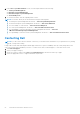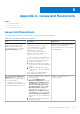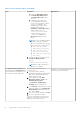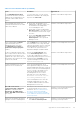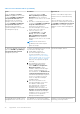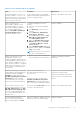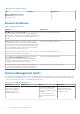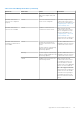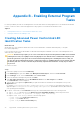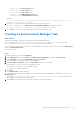Users Guide
Table Of Contents
- Dell Server Management Pack Suite Version 5.1 For Microsoft System Center Operations Manager And System Center Essentials User's Guide
- Introduction
- Overview Of Dell Server Management Pack Functionality
- Discovery And Grouping
- Discovering A Dell Server Using The Server (In-Band) Monitoring Feature
- Discovering A Dell Server Using The Server (Out-Of-Band) Monitoring Feature
- Discovering Chassis Devices
- Discovering DRAC Devices
- Discoveries By Dell Server Management Pack Suite
- Discoveries By The Dell Server (In-Band) Monitoring Feature
- Discoveries By The Dell Server (Out-Of-Band) Monitoring Feature
- Discoveries By The DRAC Monitoring Feature
- Discoveries By The Dell Chassis Monitoring Feature
- Discoveries By The Chassis Blade Correlation Feature
- Discoveries By The Dell Feature Management Pack
- Customizing Object Discoveries
- Monitoring
- Severity Level Indicators
- Views
- Unit Monitors
- Dell Unit Monitors For Server (In-Band) Monitoring Feature — Scalable Edition
- Dell Unit Monitors For Server (In-Band) Monitoring Feature — Detailed Edition
- Dell Unit Monitors For Server (Out-of-Band) Monitoring Feature
- Dell Unit Monitors For Chassis Monitoring Feature
- Dell Unit Monitors for DRAC Monitoring Feature
- Rules
- Tasks
- Task Summary
- Feature Management Tasks
- Dell Modular and Monolithic Systems Tasks (In-band)
- Clear ESM Logs
- Launch Dell OpenManage Server Administrator
- Launch Remote Desktop
- Launch InBand Dell Remote Access Console
- Check Power Status
- Power Cycle
- Force Power Off
- Power Off Gracefully
- Power On
- Power Reset
- Turn LED Identification On
- Turn LED Identification Off
- Get Warranty Information
- Launch Dell OpenManage Power Center
- Launch Dell License Manager On 32–Bit Management Server
- Launch Dell License Manager On 64-Bit Management Server
- Dell Modular and Monolithic Systems Tasks (Out-Of-Band)
- Dell Remote Access Controller (DRAC) Tasks
- Dell Chassis Tasks
- Configuring Dell Connections License Manager URL
- Reports
- Related Documentation And Resources
- Appendix A- Issues And Resolutions
- Appendix B - Enabling External Program Tasks
Appendix B - Enabling External Program
Tasks
For tasks provided by the Dell Server Management Pack Suite that launch external programs have to be installed in the default
location. Create new tasks to launch the application if the program is not installed in the default location.
Topics:
• Creating Advanced Power Control And LED Identification Tasks
• Creating A Launch License Manager Task
Creating Advanced Power Control And LED
Identification Tasks
About this task
Advanced power control and LED identification tasks use the default BMC credentials and install path (C:\Program
Files\Dell\SysMgt\bmc).
If your systems deviate from the default BMC credentials and install path, install BMU 2.0 or later on the management server
and create new console tasks.
CAUTION:
The below steps require you to create a task and set the password in plaintext. If BMC is not installed
on management server, the OpsMgr Console may display an error with the entire command in a dialog box, and
reveals the password. If you export the created override management pack containing this task to a disk, you
can open the exported management pack in a common text editor or OpsMgr Authoring Console and the view the
password in plain text. Create a new task only if absolutely required and consider the security aspects before
you proceed.
To create a new task:
Steps
1. Launch the OpsMgr console and click Authoring.
2. In the Authoring pane, right-click Tasks under Management Pack Objects, and select Create new task.
3. In the Task Type screen, select Command line under Console Tasks.
4. Select the destination management pack and click Next.
5. Type Task name, Description, and select Dell Windows Server as the Task Target and click Next.
The Command Line screen is displayed.
6. Type the path of the application ipmitool.exe (the path where BMU was installed on the management server) in the
Application field.
For example, C:\Program Files\Dell\SysMgt\bmc\ipmitool.exe. For the two LED identification tasks, the
application path is C:\Program Files\Dell\SysMgt\bmc\ipmish.exe (default BMU Path may differ based on
your operating system language).
7. For power control tasks, in the Parameters field, type the command line parameters in the following format:
● Type -I lan -H and then choose the Remote Access IP with IPMI capability from the drop-down menu.
● Type -U <username> -P <password> -k <kgkey> <IPMI Task String>
● Replace <IPMI Task String> with one of the following options:
○ power status (for Check Power Status task)
○ power on (for Power On task)
○ power soft (for Power Off Gracefully task)
9
64 Appendix B - Enabling External Program Tasks