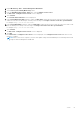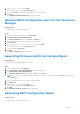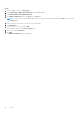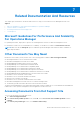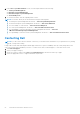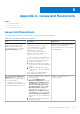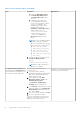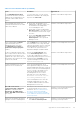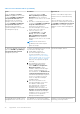Users Guide
Table Of Contents
- Dell Server Management Pack Suite Version 5.1 For Microsoft System Center Operations Manager And System Center Essentials User's Guide
- Introduction
- Overview Of Dell Server Management Pack Functionality
- Discovery And Grouping
- Discovering A Dell Server Using The Server (In-Band) Monitoring Feature
- Discovering A Dell Server Using The Server (Out-Of-Band) Monitoring Feature
- Discovering Chassis Devices
- Discovering DRAC Devices
- Discoveries By Dell Server Management Pack Suite
- Discoveries By The Dell Server (In-Band) Monitoring Feature
- Discoveries By The Dell Server (Out-Of-Band) Monitoring Feature
- Discoveries By The DRAC Monitoring Feature
- Discoveries By The Dell Chassis Monitoring Feature
- Discoveries By The Chassis Blade Correlation Feature
- Discoveries By The Dell Feature Management Pack
- Customizing Object Discoveries
- Monitoring
- Severity Level Indicators
- Views
- Unit Monitors
- Dell Unit Monitors For Server (In-Band) Monitoring Feature — Scalable Edition
- Dell Unit Monitors For Server (In-Band) Monitoring Feature — Detailed Edition
- Dell Unit Monitors For Server (Out-of-Band) Monitoring Feature
- Dell Unit Monitors For Chassis Monitoring Feature
- Dell Unit Monitors for DRAC Monitoring Feature
- Rules
- Tasks
- Task Summary
- Feature Management Tasks
- Dell Modular and Monolithic Systems Tasks (In-band)
- Clear ESM Logs
- Launch Dell OpenManage Server Administrator
- Launch Remote Desktop
- Launch InBand Dell Remote Access Console
- Check Power Status
- Power Cycle
- Force Power Off
- Power Off Gracefully
- Power On
- Power Reset
- Turn LED Identification On
- Turn LED Identification Off
- Get Warranty Information
- Launch Dell OpenManage Power Center
- Launch Dell License Manager On 32–Bit Management Server
- Launch Dell License Manager On 64-Bit Management Server
- Dell Modular and Monolithic Systems Tasks (Out-Of-Band)
- Dell Remote Access Controller (DRAC) Tasks
- Dell Chassis Tasks
- Configuring Dell Connections License Manager URL
- Reports
- Related Documentation And Resources
- Appendix A- Issues And Resolutions
- Appendix B - Enabling External Program Tasks
7. Search for Dell Server and click Add.
You will find the object in the Selected object pane.
8. Choose the Severity of the events whose report you want to generate.
9. Click Run.
The OpenManage Windows Event Log report is generated.
Generate BIOS configuration report on the Operations
Manager
About this task
To create a report for the BIOS configuration:
Steps
1. On the Operations Manager console, click Reporting.
2. Click Dell Windows Server (Detail Edition).
3. Click BIOS Configuration, then click Open in the Tasks pane.
4. Select a time period for which you want the report generated.
5. Click Add Object.
6. Search for objects of class Dell Windows Server and click Add.
You will find the object in the Selected object pane.
7. Choose the required Properties.
8. Click Run.
The BIOS Configuration report is generated.
Generating Firmware And Driver Versions Report
About this task
To create a report for firmware and driver versions:
Steps
1. On the OpsMgr console, click Reporting.
2. Expand Reporting > Application Monitoring in the navigation pane.
3. Click Dell Windows Server (Detail Edition).
4. Click Firmware and Driver Versions, then click Open on the Task pane.
NOTE:
In System Center Operations Manager 2007 R2 or System Center Essentials 2010, the Tasks pane is referred to
as Actions pane.
5. Select a time period for which you want the report generated.
6. Click Add Object.
7. Search for Dell Server and click Add.
You will find the object in the Selected object pane.
8. Click Run.
The Firmware and Driver Versions report is generated.
Generating RAID Configuration Report
About this task
To create a report for RAID configuration:
Reports
53