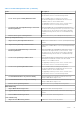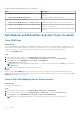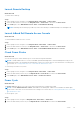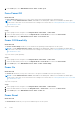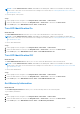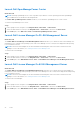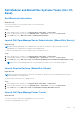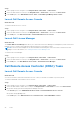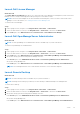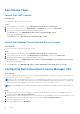Users Guide
Table Of Contents
- Dell Server Management Pack Suite Version 5.1 For Microsoft System Center Operations Manager And System Center Essentials User's Guide
- Introduction
- Overview Of Dell Server Management Pack Functionality
- Discovery And Grouping
- Discovering A Dell Server Using The Server (In-Band) Monitoring Feature
- Discovering A Dell Server Using The Server (Out-Of-Band) Monitoring Feature
- Discovering Chassis Devices
- Discovering DRAC Devices
- Discoveries By Dell Server Management Pack Suite
- Discoveries By The Dell Server (In-Band) Monitoring Feature
- Discoveries By The Dell Server (Out-Of-Band) Monitoring Feature
- Discoveries By The DRAC Monitoring Feature
- Discoveries By The Dell Chassis Monitoring Feature
- Discoveries By The Chassis Blade Correlation Feature
- Discoveries By The Dell Feature Management Pack
- Customizing Object Discoveries
- Monitoring
- Severity Level Indicators
- Views
- Unit Monitors
- Dell Unit Monitors For Server (In-Band) Monitoring Feature — Scalable Edition
- Dell Unit Monitors For Server (In-Band) Monitoring Feature — Detailed Edition
- Dell Unit Monitors For Server (Out-of-Band) Monitoring Feature
- Dell Unit Monitors For Chassis Monitoring Feature
- Dell Unit Monitors for DRAC Monitoring Feature
- Rules
- Tasks
- Task Summary
- Feature Management Tasks
- Dell Modular and Monolithic Systems Tasks (In-band)
- Clear ESM Logs
- Launch Dell OpenManage Server Administrator
- Launch Remote Desktop
- Launch InBand Dell Remote Access Console
- Check Power Status
- Power Cycle
- Force Power Off
- Power Off Gracefully
- Power On
- Power Reset
- Turn LED Identification On
- Turn LED Identification Off
- Get Warranty Information
- Launch Dell OpenManage Power Center
- Launch Dell License Manager On 32–Bit Management Server
- Launch Dell License Manager On 64-Bit Management Server
- Dell Modular and Monolithic Systems Tasks (Out-Of-Band)
- Dell Remote Access Controller (DRAC) Tasks
- Dell Chassis Tasks
- Configuring Dell Connections License Manager URL
- Reports
- Related Documentation And Resources
- Appendix A- Issues And Resolutions
- Appendix B - Enabling External Program Tasks
Table 21. Feature Management Tasks (continued)
Tasks Description
Upgrade Chassis Monitoring Feature Upgrades to the latest version of the chassis monitoring
feature.
Remove Chassis Monitoring Feature Removes the chassis monitoring feature.
Chassis Modular Server Correlation
Import Chassis Modular Server Correlation Feature Enables the chassis modular server correlation feature.
Upgrade Chassis Modular Server Correlation Feature Upgrades to the latest version of the chassis modular
server correlation feature.
Remove Chassis Modular Server Correlation Feature Removes the chassis modular server correlation monitoring
feature.
Dell Modular and Monolithic Systems Tasks (In-band)
Clear ESM Logs
About this task
The Server Administrator Embedded Server Management (ESM) log, also referred to as the hardware log, maintains a list of all
system events generated by the hardware, such as error-correcting code (ECC), system reset and boot, and probe threshold
changes. You can refer to this log when hardware errors appear or when the system is not functioning properly.
To run the Clear ESM Logs task:
Steps
1. In the OpsMgr console, navigate to a Dell Diagram Views, State Views, or Alerts Views.
2. Select the desired Dell system in any of the Diagram Views or State Views or an alert in the Alerts Views.
3. In the Tasks pane, select Dell Windows Server Tasks > Clear ESM Logs.
The Run Tasks window is displayed.
NOTE:
In System Center Operations Manager 2007 R2 or System Center Essentials 2010, the Tasks pane is referred to
as Actions pane.
4. Click Run to clear the ESM logs of the device that you selected.
Example
When you run the Clear ESM Logs task, on the task execution screen only the result of the task initiating is displayed. For
example, the task execution screen may show a success result even if the ESM logs are not cleared. This means that the Clear
ESM Logs task initiation was successful.
Launch Dell OpenManage Server Administrator
About this task
To launch Server Administrator:
Steps
1. In the OpsMgr console, navigate to a Dell Diagram Views, State Views, or Alerts Views.
2. Select the desired Dell server in any of the Diagram Views or State Views or an alert in the Alerts Views.
3. In the Tasks pane, select Dell Windows Server Tasks > Launch Server Administrator.
NOTE: The Dell Server Management Pack Suite tasks launch the remote console in the Internet Explorer.
42 Tasks