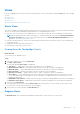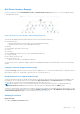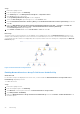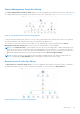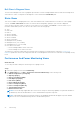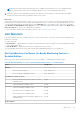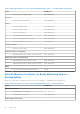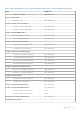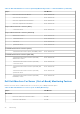Users Guide
Table Of Contents
- Dell Server Management Pack Suite Version 5.1 For Microsoft System Center Operations Manager And System Center Essentials User's Guide
- Introduction
- Overview Of Dell Server Management Pack Functionality
- Discovery And Grouping
- Discovering A Dell Server Using The Server (In-Band) Monitoring Feature
- Discovering A Dell Server Using The Server (Out-Of-Band) Monitoring Feature
- Discovering Chassis Devices
- Discovering DRAC Devices
- Discoveries By Dell Server Management Pack Suite
- Discoveries By The Dell Server (In-Band) Monitoring Feature
- Discoveries By The Dell Server (Out-Of-Band) Monitoring Feature
- Discoveries By The DRAC Monitoring Feature
- Discoveries By The Dell Chassis Monitoring Feature
- Discoveries By The Chassis Blade Correlation Feature
- Discoveries By The Dell Feature Management Pack
- Customizing Object Discoveries
- Monitoring
- Severity Level Indicators
- Views
- Unit Monitors
- Dell Unit Monitors For Server (In-Band) Monitoring Feature — Scalable Edition
- Dell Unit Monitors For Server (In-Band) Monitoring Feature — Detailed Edition
- Dell Unit Monitors For Server (Out-of-Band) Monitoring Feature
- Dell Unit Monitors For Chassis Monitoring Feature
- Dell Unit Monitors for DRAC Monitoring Feature
- Rules
- Tasks
- Task Summary
- Feature Management Tasks
- Dell Modular and Monolithic Systems Tasks (In-band)
- Clear ESM Logs
- Launch Dell OpenManage Server Administrator
- Launch Remote Desktop
- Launch InBand Dell Remote Access Console
- Check Power Status
- Power Cycle
- Force Power Off
- Power Off Gracefully
- Power On
- Power Reset
- Turn LED Identification On
- Turn LED Identification Off
- Get Warranty Information
- Launch Dell OpenManage Power Center
- Launch Dell License Manager On 32–Bit Management Server
- Launch Dell License Manager On 64-Bit Management Server
- Dell Modular and Monolithic Systems Tasks (Out-Of-Band)
- Dell Remote Access Controller (DRAC) Tasks
- Dell Chassis Tasks
- Configuring Dell Connections License Manager URL
- Reports
- Related Documentation And Resources
- Appendix A- Issues And Resolutions
- Appendix B - Enabling External Program Tasks
Dell Chassis Diagram Views
The Dell Chassis diagram view offers a graphical representation of Dell PowerEdge M1000e chassis, and Dell PowerEdge VRTX
chassis devices. Select a component in the diagram to view its details in the Detail View pane.
State Views
This view is available for managing Dell servers, Dell CMC and DRAC/MC, and Dell Remote Access devices. In the OpsMgr
console, click Dell > State Views, the status of each Dell device managed by OpsMgr on your network is displayed.
Select the device group for which you want to see the State view. For example, click Servers to view the status of your
monolithic and modular systems. You can view the status for the following groups:
● CMC
● DRAC/MC
● DRAC 5
● iDRAC 6 Modular
● iDRAC 6 Monolithic
● iDRAC 7 Modular
● iDRAC 7 Monolithic
● Managed servers (In-Band)
● Managed servers (Out-Of-Band)
● Unmanaged servers (Out-Of-Band)
● Dell Chassis State Views
○ Dell PowerEdge M1000e Chassis State View
○ Dell PowerEdge VRTX Chassis State View
The health of a component is derived by reviewing the unresolved alerts associated with the component. Severity Level
Indicators explains the various state components that the Server Management Pack Suite uses with their corresponding severity
levels.
Performance And Power Monitoring Views
About this task
To view the performance and power monitoring on the OpsMgr console:
Steps
1. Launch the OpsMgr console and click Monitoring.
2. In the Monitoring pane, click Dell > Performance and Power Monitoring for the following views:
● Ambient Temperature (Centigrade)
● Amperage (Amps)
● Energy Consumption (kWh)
● Peak Amperage (Amps)
● Peak Power (Watts)
● Physical Network Interface
● Power Consumption (Watts)
● Power Consumption (BTU/hr)
● Teamed Network Interface
● Dell Performance View
NOTE:
Power monitoring is applicable only for Dell servers with power monitoring capability for a particular attribute. It
is enabled only when the detailed edition of Server In-band Monitoring feature is present.
NOTE: Teamed and Physical network interface instances are disabled by default and will appear only when detailed
edition of the Server In-band Monitoring feature is installed and is present.
26 Monitoring