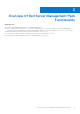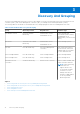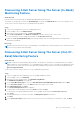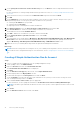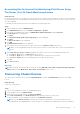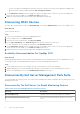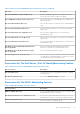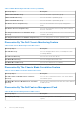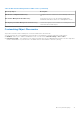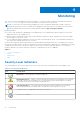Users Guide
Table Of Contents
- Dell Server Management Pack Suite Version 5.1 For Microsoft System Center Operations Manager And System Center Essentials User's Guide
- Introduction
- Overview Of Dell Server Management Pack Functionality
- Discovery And Grouping
- Discovering A Dell Server Using The Server (In-Band) Monitoring Feature
- Discovering A Dell Server Using The Server (Out-Of-Band) Monitoring Feature
- Discovering Chassis Devices
- Discovering DRAC Devices
- Discoveries By Dell Server Management Pack Suite
- Discoveries By The Dell Server (In-Band) Monitoring Feature
- Discoveries By The Dell Server (Out-Of-Band) Monitoring Feature
- Discoveries By The DRAC Monitoring Feature
- Discoveries By The Dell Chassis Monitoring Feature
- Discoveries By The Chassis Blade Correlation Feature
- Discoveries By The Dell Feature Management Pack
- Customizing Object Discoveries
- Monitoring
- Severity Level Indicators
- Views
- Unit Monitors
- Dell Unit Monitors For Server (In-Band) Monitoring Feature — Scalable Edition
- Dell Unit Monitors For Server (In-Band) Monitoring Feature — Detailed Edition
- Dell Unit Monitors For Server (Out-of-Band) Monitoring Feature
- Dell Unit Monitors For Chassis Monitoring Feature
- Dell Unit Monitors for DRAC Monitoring Feature
- Rules
- Tasks
- Task Summary
- Feature Management Tasks
- Dell Modular and Monolithic Systems Tasks (In-band)
- Clear ESM Logs
- Launch Dell OpenManage Server Administrator
- Launch Remote Desktop
- Launch InBand Dell Remote Access Console
- Check Power Status
- Power Cycle
- Force Power Off
- Power Off Gracefully
- Power On
- Power Reset
- Turn LED Identification On
- Turn LED Identification Off
- Get Warranty Information
- Launch Dell OpenManage Power Center
- Launch Dell License Manager On 32–Bit Management Server
- Launch Dell License Manager On 64-Bit Management Server
- Dell Modular and Monolithic Systems Tasks (Out-Of-Band)
- Dell Remote Access Controller (DRAC) Tasks
- Dell Chassis Tasks
- Configuring Dell Connections License Manager URL
- Reports
- Related Documentation And Resources
- Appendix A- Issues And Resolutions
- Appendix B - Enabling External Program Tasks
Associating Run As Account For Monitoring A Dell Server Using
The Server (Out-Of-Band) Monitoring Feature
About this task
For monitoring the Dell server, the Run As account used to discover it needs to be associated with the Dell server in the SMASH
Device Monitoring Profile. The Management Pack performs the association automatically. But in some cases, you have to do the
association manually.
To manually associate the Run As Account in the SMASH Device Monitoring Profile:
Steps
1. Launch OpsMgr 2012, and click Administration.
2. In the Administration pane, browse to Run As Configuration > Profiles.
3. From the list of available profiles, right-click SMASH Device Monitoring Profile and click Properties.
The Introduction screen is displayed.
4. Click Next.
The Specify the Run As profile's general properties screen is displayed.
5. Click Next.
The Run As Accounts screen is displayed.
6. Click Add.
The Add a Run As Account screen is displayed.
7. Select the run as account used to discover the Dell server from the Run As account drop-down list.
NOTE:
If you are using multiple Run As Accounts to discover devices, associate each device with its associated Run As
Account.
8. Click A selected class, group, or object and add the association for the server in the SMASH Monitoring Profile.
● Click Select > Class option, use Dell server as the selection.
● Click Select > Group option, use the group containing the Dell server objects as the selection.
● Click Select > Object option, use the individual Dell server object as the selection.
9. Click OK.
10. Click Save and Close.
Next steps
NOTE:
If the Run As Account association is not done, the alert Dell OM: Server and its component health computation
failed is displayed under Monitoring > Alerts View > Server Alerts on the console.
Discovering Chassis Devices
The Chassis devices should be discovered in the Agent Managed view under the Administration section of the OpsMgr
console.
About this task
To discover Chassis devices:
Steps
1. Log on to the management server as an OpsMgr administrator.
2. On the OpsMgr console, click Administration.
3. At the bottom of the navigation pane, click Discovery Wizard.
4. Run the Discovery Wizard, select Network devices and follow the instructions on the screen.
For more information, see the OpsMgr documentation at technet.microsoft.com.
NOTE:
Select the Run As accounts created for discovering the Chassis devices. For more information, see the
"Configuring Dell Chassis Management Controller Feature For Correlating Server Modules With Chassis Slot Summary"
Discovery And Grouping 15